
Arid lands camera-trapping of medium and large mammals
KEY DETAILS
- Principal Investigator
- Dr. Lucy Smyth
Date - 19 October 2024
Version - 0.1.2
Programme - Arid Biodiversity Programme
Study Site - ORKCA
Key partners - ORKCA Contact email
- lsmyth@naturalstate.org
1. PREAMBLE
Natural State’s objectives and activities are detailed by a set of accepted Standard Operating Procedures (SOPs). These documents describe the steps involved in all Natural State projects, from data collection to data processing and storage. Each SOP documents key project details and provides methodological details specific to the project. The objectives and background of the project, features of the study area, and details on survey and sampling design may be found in the project Design Document (DD) which is available in the Related Documents section below.
1.1 SOP PURPOSE
To provide a clear step by step guide to the methods implemented in the project, therefore allowing for consistency in data collection and repeatability of all steps involved in a project’s data collection, processing and storage. This is crucial to Natural State’s mission of facilitating nature restoration at scale by using the latest technology and methods to revolutionise impact monitoring for carbon, biodiversity and human well-being.
1.2 SOP SCOPE
This document details how this project will be implemented. All methodological steps are explained, and the principal team members overseeing the project are listed in case further clarification is required. It also further directs readers to where they can find additional information relevant to the project. This document is intended to be printed out and taken to the field for reference sake.
2. GLOSSARY
- Camera-trap
- A remote camera with a defined automatic trigger (e.g., motion, time-lapse)
- Deployment
- The period of time a single remote sensor is active within the environment at a single, defined station as part of a survey.
- Deployment Group
- Temporally distinct sets of geographically or thematically grouped and contemporaneous (e.g., seasonal deployment groups).
- Fixed Detectors
- Deployments of sampling devices that are placed at a specific, pre-defined sampling location.
- Float Detectors
- Deployments of sampling devices that are placed at locations largely at the discretion of the field team to maximize detection probabilities for animals that use the surrounding habitat.
- Grid Cell
- A geohash or other rectangular area within which one or more sensors may be deployed as semi-independent sampling units.
- Project
- A concerted, data-driven effort to robustly measure variation in Biodiversity, Carbon, or Human-wellbeing in response to one or more sources of heterogeneity in a designated landscape.
- Remote Sensor
- An electronic sensor with automated data collecting capabilities that operate independently of a human handler.
- S123
- Survey123, a field-data collection app from ESRI which NS uses for recording all field observations and survey metadata.
- Sampling Design
- The set of field methods employed in a survey and the manner of their use.
- Sampling Features
- Physical fine-scale characteristics of the landscape that correlate with animal movement and space use such that detection within a used habitat patch is assumed to be greater on or near such features than away from them.
- Sampling Protocol
- Explicit survey methodology that describes the design, effort, duration, configuration, and operation of a survey.
- Sampling Site
- A distinct, discrete spatial unit defined in at least two dimensions where sampling occurs.
- Sampling Station
- A point location where sampling occurs in space.
3. PROJECT OVERVIEW
3.1 PROJECT AIMS
Natural State’s camera-trapping of savanna mammals aims to:
- Non-invasively collect presence observations of wild mammal species across habitat types or gradients and management regimes.
- Non-invasively collect partial counts of wild mammal species to inform estimates of relative abundance and intensity of use across habitat types and management regimes.
- Non-invasively collect opportunistic opservations of other taxa such as birds and reptiles.
- Collect observations of humans and domestic animals to measure their activity across habitat types and management regimes.
3.2 PROJECT BACKGROUND
Natural State’s mission is to catalyse large-scale restoration globally by revolutionizing impact monitoring, developing new financial mechanisms and supporting local changemakers. As part of this, NS aims to develop and optimise impact monitoring systems to reduce costs and provide independently verifiable results on interventions.
Passive monitoring of biological communities is a staple of long-term and large-scale ecological monitoring. Passive monitoring, deploying remote sensors continuously or intermittently to gather information about the landscape, tends to be less invasive and less resource-intensive than most active monitoring approaches (e.g., animal tracking, direct counts) and thus offers much lower costs to scale. Over the last 30 years, motion-triggered cameras (i.e., ‘camera-traps’) have emerged as the most used passive monitoring approach for mammalian populations and have proven especially versatile for studying cryptic species and community assemblages.
3.3 STUDY AREA
ORKCA The ORKCA landscape is located at joining point of the Succulent Karoo, Nama Karoo and Desert biomes, just north of the Orange River.
3.4 PROJECT TIMELINE
- In September 2024, 72 camera-traps will be deployed for the Arid BioCredit Pilot Project. 24 devices will be placed on each of the following 3 farms, with two camera located 50-100m apart at each site: Eendoorn, Keimas Remainder, Pelgrimsrust.
4. DEPLOYMENT
NB: Ensure that landownders and managers have been notified of the planned fieldwork in advance.
4.1 SAMPLING PREPARATION
These steps need to happen in the office, while connected to wifi, before going to the field.
camera trap Firmware Update and Configuration 1) Insert a formattted 8GB sd card and a fully charged battery into camera trap. 2) Open Camera Trap Wireless Client App. 3) Switch on camera trap by pressing black button at the bottom. 4) When camera trap flashes blues lights, it will appear under Available Cameras in the Camera Trap Wireless Client app, as shown below. Click on the camera number to connect. 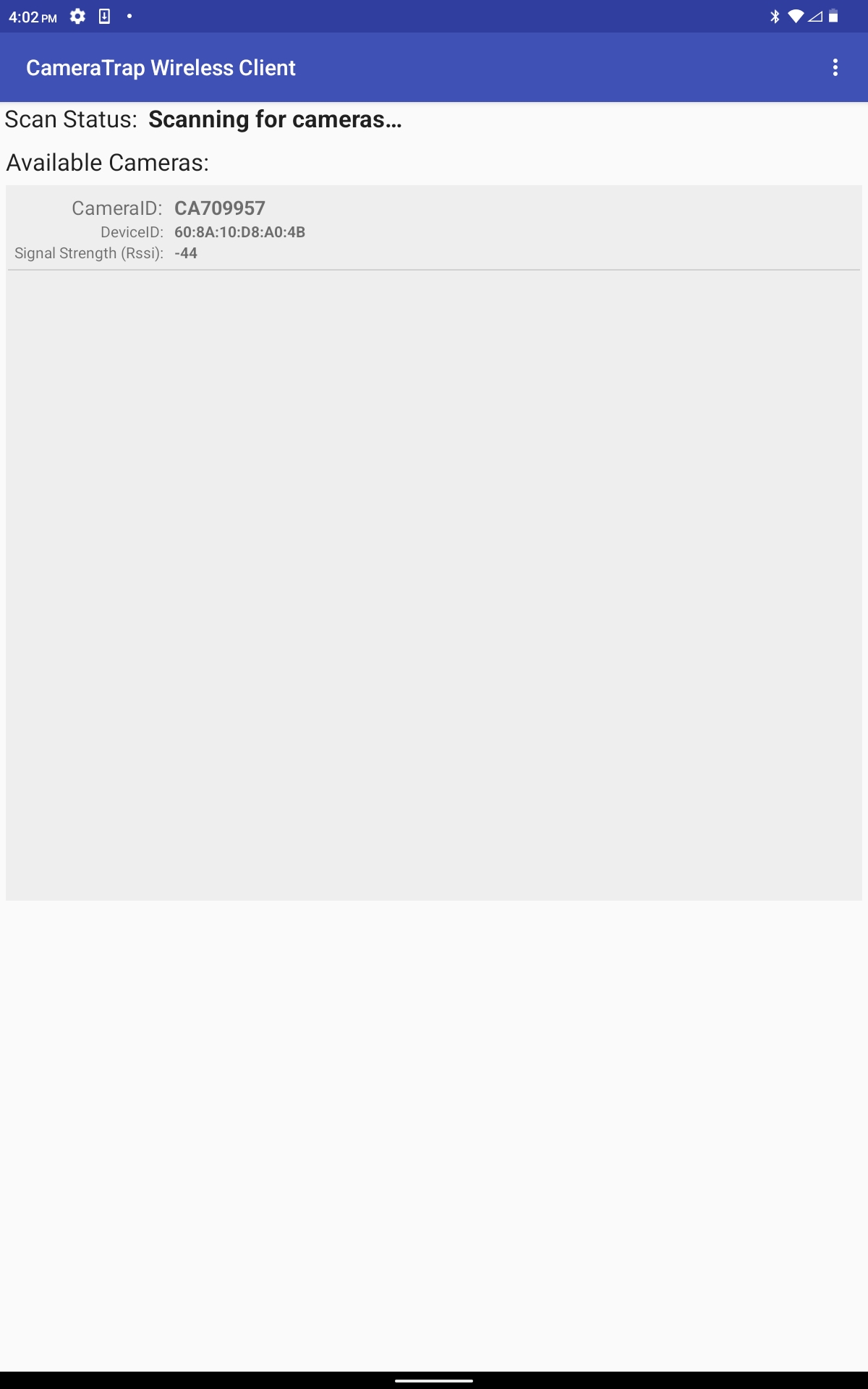 5) Ensure Wifi Staus shows camera is connected to a wifi netowork. If not connect then connect to wifi access point. This will allow firmware to be updated if necessary. 6) On the main menu screen shown below, select View/Edit Camera Configuration.
5) Ensure Wifi Staus shows camera is connected to a wifi netowork. If not connect then connect to wifi access point. This will allow firmware to be updated if necessary. 6) On the main menu screen shown below, select View/Edit Camera Configuration. 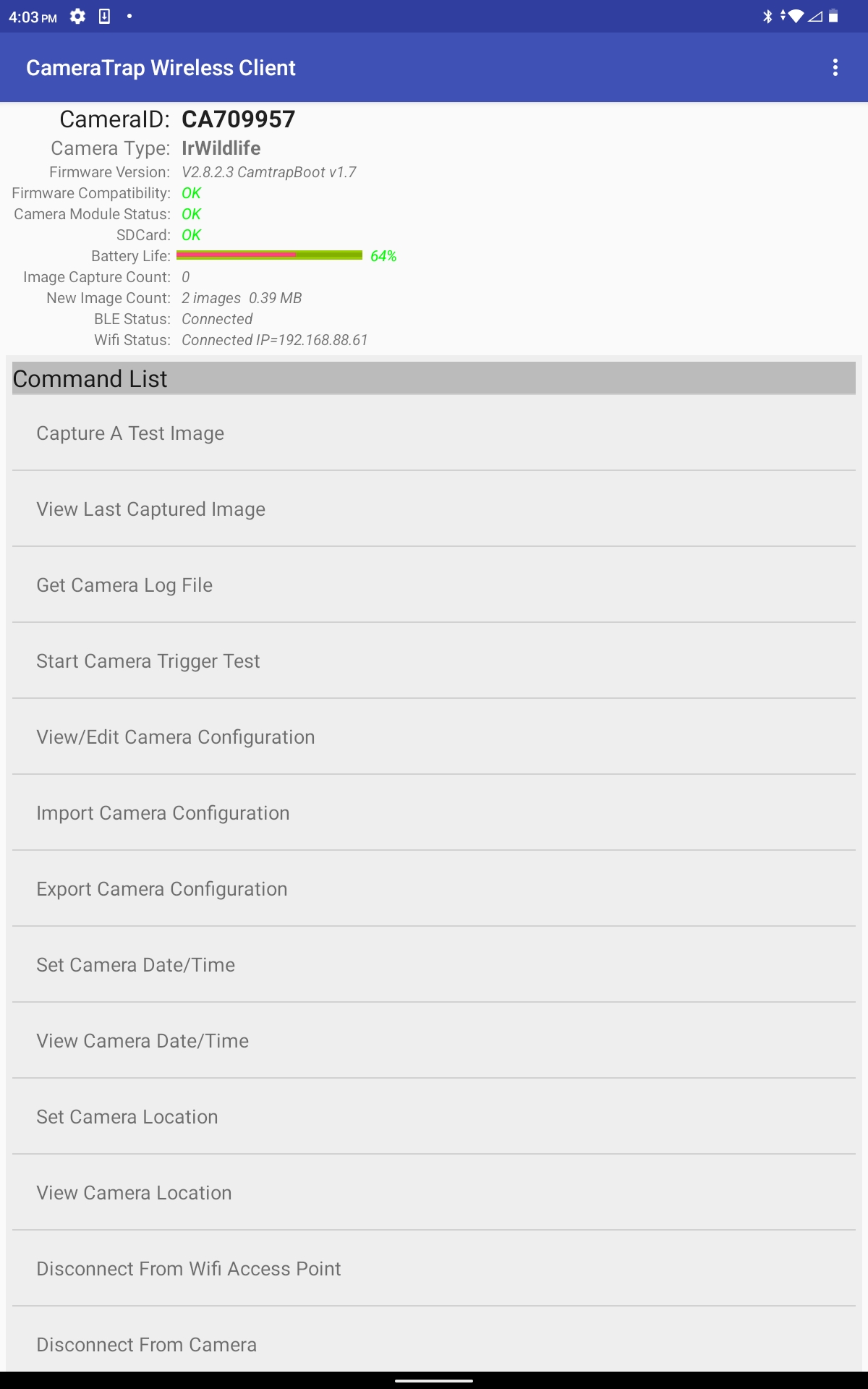 7) Configure settings as shown in table and images below. 8) Go back to main menu and disconnect from camera. 9) Swith off camera trap by pressing black button at the bottom. 10) Disconnect battery to save power.
7) Configure settings as shown in table and images below. 8) Go back to main menu and disconnect from camera. 9) Swith off camera trap by pressing black button at the bottom. 10) Disconnect battery to save power.
Panthera V7 Configuration Settings | Setting | Selection | | ——- | ——— | | Initial Period Of Active LED Indications Before Entering Stealth Mode | 16 | | Trigger Sensitivity | Medium | | Flash Distance | 7m | | High Traffic Blocking | Off | | Daylight Images Per Triger | 1 | | Flash Images Per Trigger | 1 | | Delay Between Images | 8.0 | | USB Backup Method | Incremental | | Quick SD Clean | Off | | JPEG COmpression | Low | | EXIF Metadata Comment | None | | Encrypt Image Files | Off | | Auto Adjust Clock for DST | Off | | Clear GPS Location | Off | | Camera Logging Levels | None |
| Settings | ||
|---|---|---|
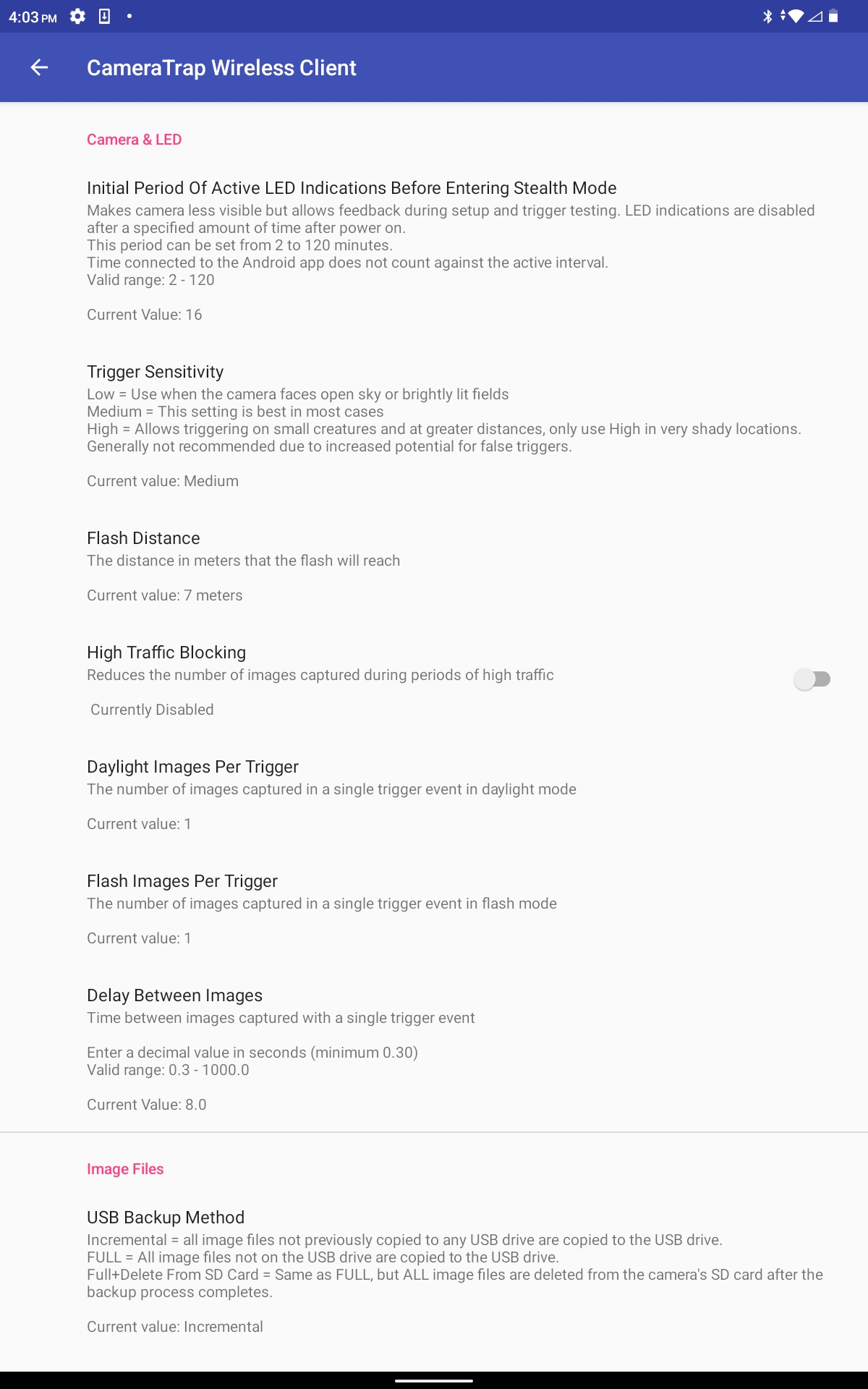 |  | 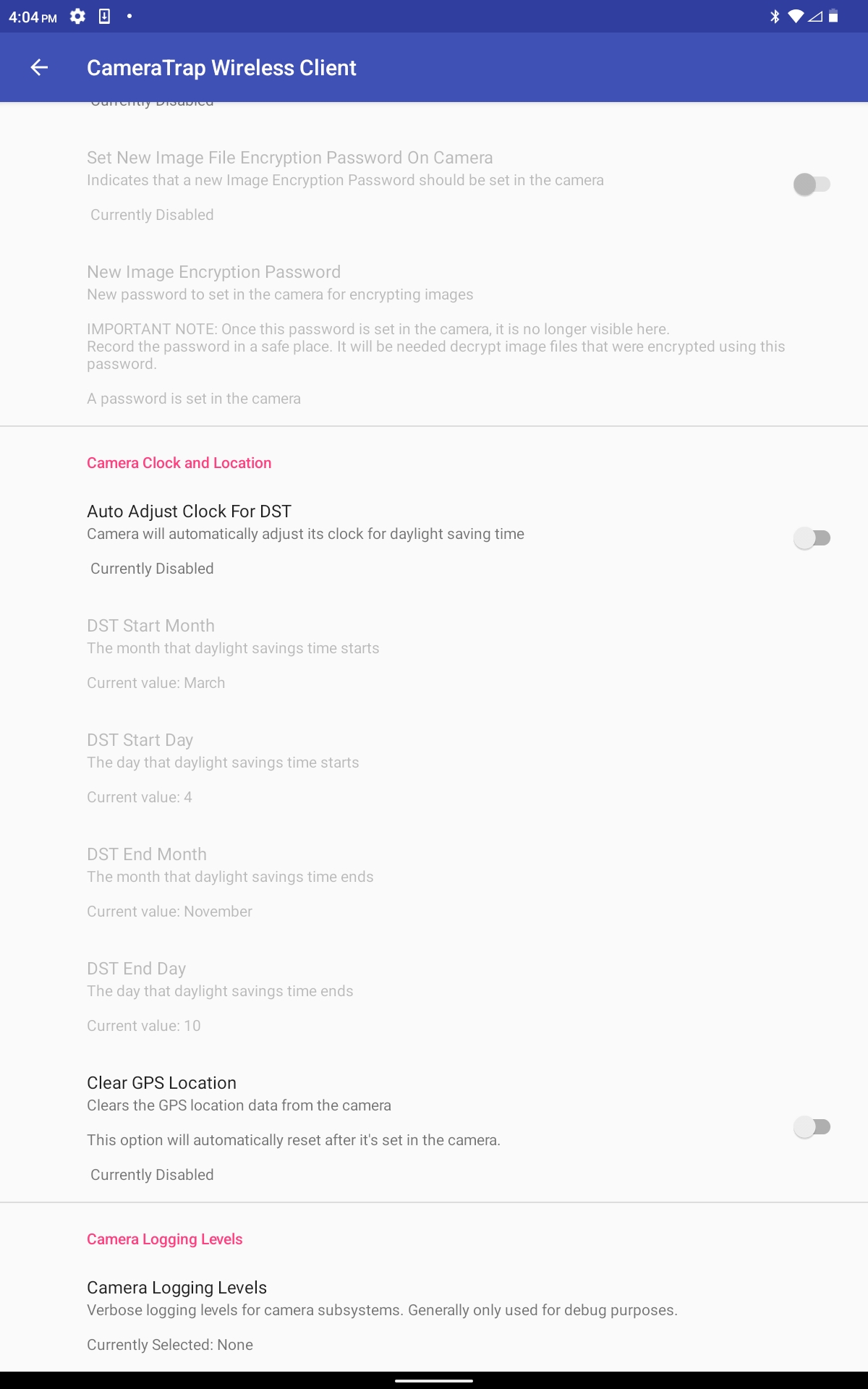 |
Equipment List: Pack the car
- Panthera V7 camera-traps: Bring 1 per station plus 6 extras. Each camera must be tagged with a QR code for scanning into S123. Devices must be programmed with the latest firmware, have charged batteries and an SD card (8GB) inserted.
- Handheld GPS with spare Eneloop Pro batteries and preloaded with coordinates of prospective sites.
- Mobile device (phone or tablet): fully charged, preloaded with the S123 app and CT Survey form.
- Chalk board and chalk for photos
- Cable ties or wire for securing cameras.
- Cutting implement for removing cable ties if necessary.
- Metal poles for holding cameras.
- Cloth for cleaning cameras and blackboard.
- Slasher for clearing vegetation.
- Mallet for hammering poles into the ground.
- Water and a medical kit in the vehicle.
4.2 SAMPLING PROCEDURES
The field team should arrive at the sampling site and note their surroundings. This includes discussing any features that occur within 100m of the sampling site.
Camera Placement Camera-traps should be placed to maximize detections, ideally facing towards a specific feature that will likely channel animal movement in the landscape (i.e. a road, game trail or drainage line). All else equal, cameras should face north or south to minimize disturbance from the sun, however including the correct field of view to properly capture animals moving through a certain feature is more important that the direction that the camera faces. At each station, the camera trap should be deployed with it’s sensor 45cm above the ground, angelled parallel to the ground.
The deployment location of a camera trap is always defined as a station, even when it is located within a sampling site.
camera trap Setup 1) Navigate to the relevant sampling site using a handheld GPS with prospective coordinates loaded. 2) Stand at the station coordinates and locate the best place to deploy the camera-trap(s), within a 100m radius of the sampling site. 3) If no appropriate tree is present, hammer a pole into the ground deep enough that it is solidly anchored and will not be pushed over. 4) Take a GPS coordinate of this camera trap station on your handheld GPS. 5) Open the CT S123 Form and begin capturing the required information. 6) Select a camera trap and scan the barcode into S123. 7) Remove the SD card and scan it’s barcode into S123. 8) Re-insert the SD card into the camera-trap. 9) Plug the battery into the camera-trap. 10) Close the camera trap case. 11) Firmly attach the camera trap to a tree or pole with a cable tie or piece of wire such that the sensor is angled parallel to the slope of the terrain. 12) Finish recording details of the camera trap deployment in S123. Ensure the location is recorded within 2m of the camera-trap. 13) Clear any vegetation that may sway in the wind, such as grass, in a radius of 10m in front of the camera-trap’s field of view. 14) Press the black button on the bottom of the camera trap to turn it on. 15) Switch on wifi and bluetooth on your android device and open the camera trap wireless client app. 16) Configure the settings as described in the section above. Also check that battery percentage is above 90%. 17) Set the camera time. 18) Set the camera location. 19) Disconnect the camera from the app by pressing the disconnect button in the app. After you disconnect it is ready to take photos. You do not need to press the black button to turn it on. 20) Write the station number, date and time (to the nearest minute) on a blackboard, and walk in front of the camera trap to captutre an image of the blackboard. A flashing green light will indicate that an image was captured. 21) Take two more images of the blackboard, at least 10 seconds apart, as backups.
4.3 POST-PROCESSING
Upon the completeion of an camera trap survey deployment, save GPX file with actual station coordinates to Teams.
5. CHECK
NB: Ensure that landownders and managers have been notified of the planned fieldwork in advance.
5.1 SAMPLING PREPARATION
These steps need to happen in the office, while connected to wifi, before going to the field.
Equipment List: Pack the car
- Panthera V7 camera-traps: Bring 6 extras. Each camera must be tagged with a QR code for scanning into S123. Devices must be programmed with the latest firmware, have charged batteries and an SD card (8GB) inserted.
- SD Cards: 8GB, pre-formatted. Bring 1 per station plus 6 extra. Put in clearly labelled box for clean SD cards.
- Box for full SD Cards: Clearly labelled.
- Batteries: Fully charged lithium ion battery packs. Bring 1 per station that you will check. Put in clearly labellled box for full batteries.
- Box for flat batteries: Clearly labelled.
- Handheld GPS with spare Eneloop Pro batteries and preloaded with coordinates of actual sites.
- Mobile device (phone or tablet): fully charged, preloaded with the S123 app and CT Survey form.
- QR code representing missing device: stuck to your GPS or another obvious place that can be scanned when necessary.
- Chalk board and chalk for photos
- Cable ties or wire for securing cameras.
- Cutting implement for removing cable ties.
- Metal poles for holding cameras.
- Cloth for cleaning cameras and blackboard.
- Slasher for clearing vegetation.
- Mallet for hammering poles into the ground.
- Water and a medical kit in the vehicle.
5.2 SAMPLING PROCEDURES
During checks you will need to check the settings on all cameras after batteries and SD cards have been replced. The settings should be configured as follows:
camera trap Configuration 1) Open Camera Trap Wireless Client App. 2) Switch on camera trap by pressing black button at the bottom. 3) When camera trap flashes blues lights, it will appear under Available Cameras in the Camera Trap Wireless Client app, as shown below. Click on the camera number to connect. 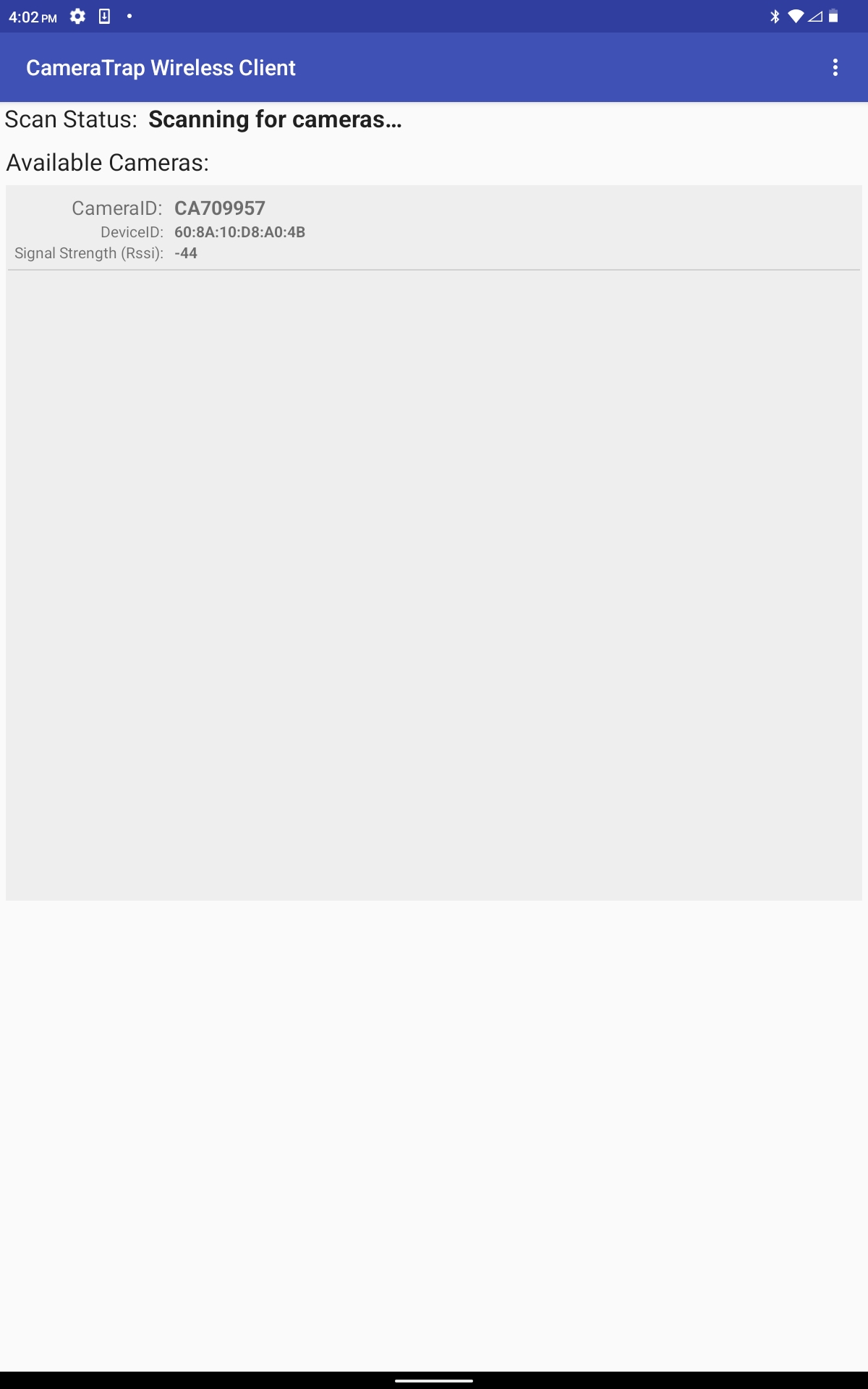 4) On the main menu screen shown below, select View/Edit Camera Configuration.
4) On the main menu screen shown below, select View/Edit Camera Configuration. 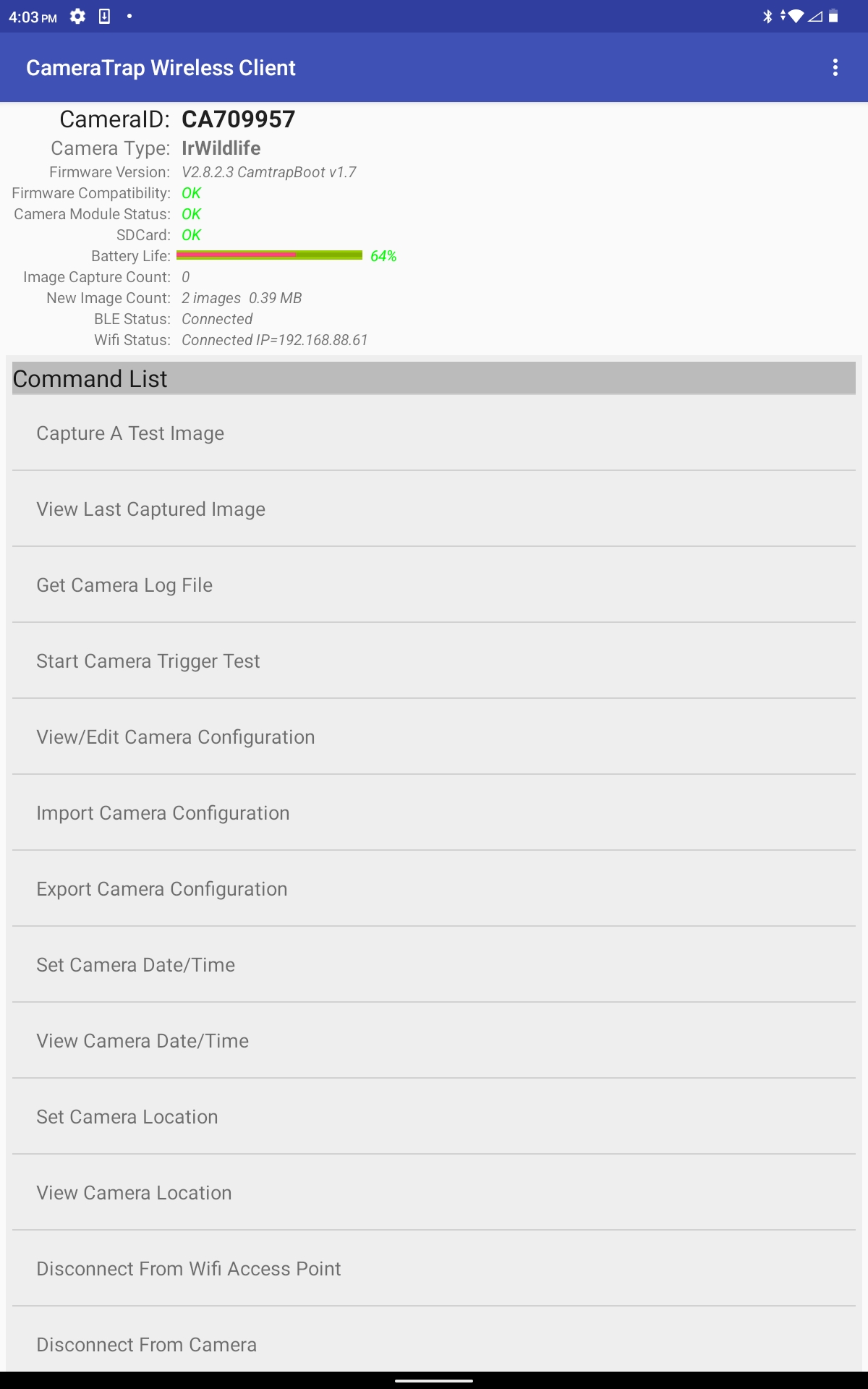 5) Configure settings as shown in table and images below. 6) Go back to main menu and disconnect from camera.
5) Configure settings as shown in table and images below. 6) Go back to main menu and disconnect from camera.
Panthera V7 Configuration Settings | Setting | Selection | | ——- | ——— | | Initial Period Of Active LED Indications Before Entering Stealth Mode | 16 | | Trigger Sensitivity | Medium | | Flash Distance | 7m | | High Traffic Blocking | Off | | Daylight Images Per Triger | 1 | | Flash Images Per Trigger | 1 | | Delay Between Images | 8.0 | | USB Backup Method | Incremental | | Quick SD Clean | Off | | JPEG COmpression | Low | | EXIF Metadata Comment | None | | Encrypt Image Files | Off | | Auto Adjust Clock for DST | Off | | Clear GPS Location | Off | | Camera Logging Levels | None |
| Settings | ||
|---|---|---|
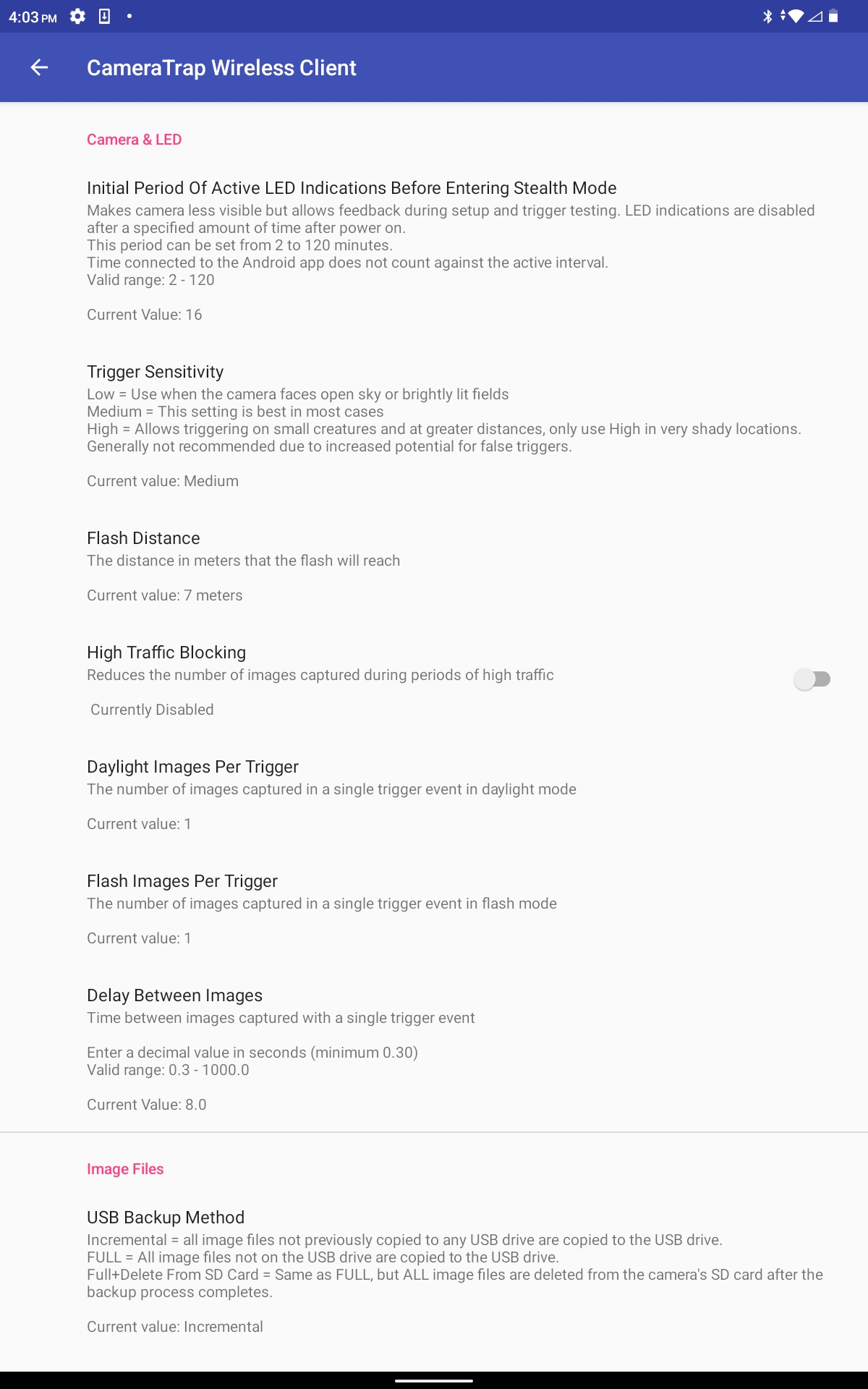 |  | 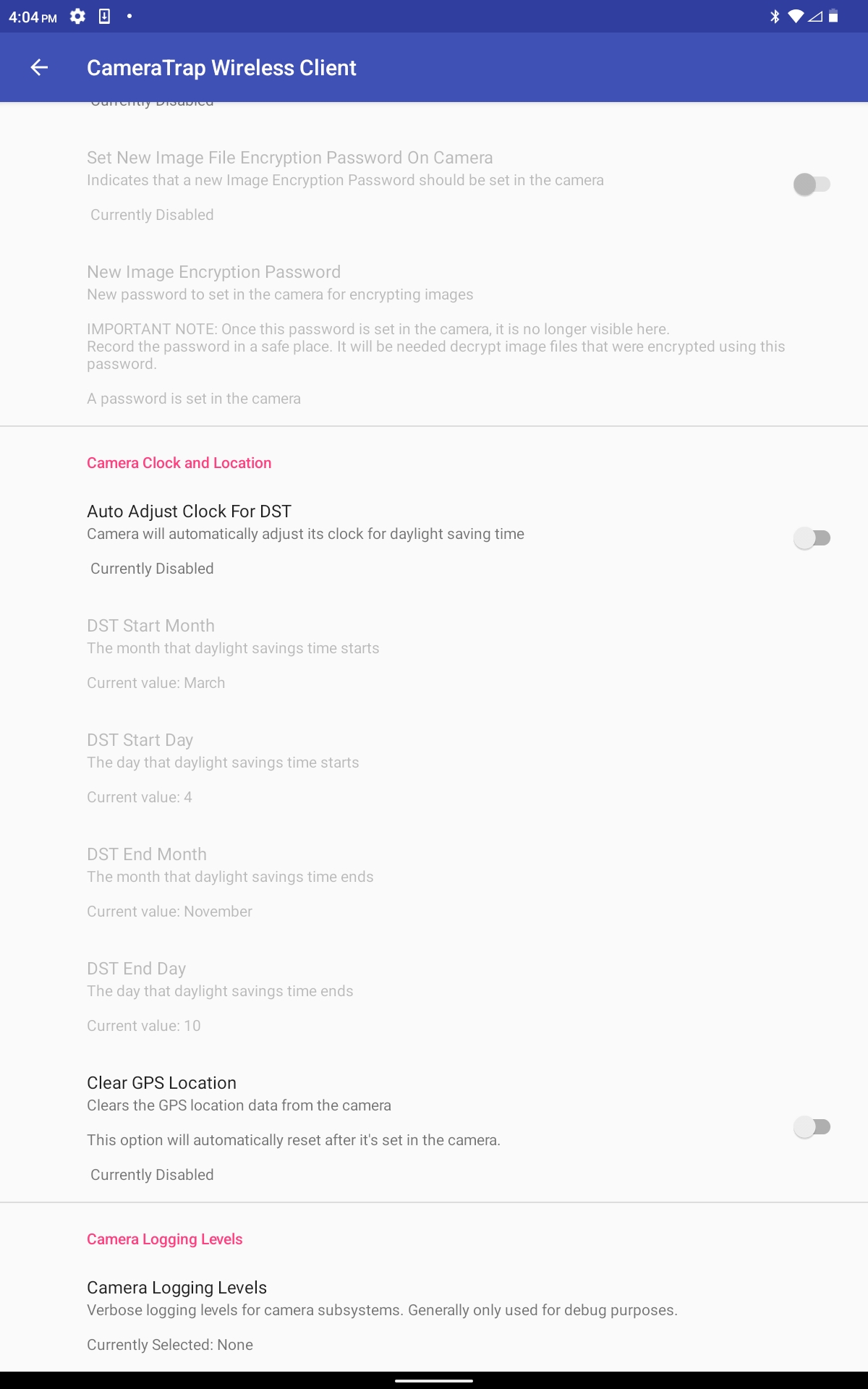 |
camera trap Check 1) Navigate to the relevant sampling site using a handhelp GPS with actual coordinates loaded. 2) Approach the camera trap with a blackboard showing the station number, date and time to the closest minute so that the camera trap takes an image of the blackboard. 3) Repeat the blackboard image twice more as a backup precaution. 4) Switch the camera trap off by pressing the black button on the bottom of the case. 5) Open the CT S123 Form and begin capturing the required information. 6) If the camera trap is present and not broken then set activity as check. If the camera trap is either missing or broken, set activity as retrieve. If the camera trap is missing and you are filling out the retreive form, then scan the QR code that represents “missing device” in place of the missing camera trap and SD card QR codes. If you are filling out the retrieve form then complete the rest of the form. Then start a new form, set activity as “deploy”, and use this form to install a new camera trap at the same location. If the camera is present and not broken, continue with the following steps. 7) Remove the camera trap from the pole and open its casing. 8) Remove the SD card, scan with S123 and place into a clearly labelled ziploc bag. 9) Replace with a clean SD card, also scanned into S123. 10) The rechargeable lithium battery packs last for 120 days, so do not need to be replaced unless the battery percentage is shown to be below 20% on the camera trap wireless client app, which you will check later on. 11) Close the camera trap case securely. 12) Firmly attach the camera trap to a tree or pole with a cable tie or piece of wire such that the sensor is angled parallel to the slope of the terrain. 13) Finish recording details of the camera trap deployment in S123. Ensure the location is recorded within 2m of the camera-trap. 14) Clear any vegetation that may sway in the wind, such as grass, in a radius of 10m in front of the camera-trap’s field of view. 15) Press the black button on the bottom of the camera trap to turn it on. 16) Switch on wifi and bluetooth on your android device and open the camera trap wireless client app. 17) Configure the settings as described in the section above. Also check that battery percentage is above 20%. 18) Set the camera time. 19) Set the camera location. 20) Disconnect the camera from the app by pressing the disconnect button in the app. After you disconnect it is ready to take photos. You do not need to press the black button to turn it on. 21) Write the station number, date and time (to the nearest minute) on a blackboard, and walk in front of the camera trap to captutre an image of the blackboard. A flashing green light will indicate that an image was captured. 22) Take two more images of the blackboard, at least 10 seconds apart, as backups.
5.3 POST-PROCESSING
Within 7 days of the completion of an acoustic survey check, data must be uploaded to lakehouse (Natural State’s data storage platform) using Kutuma:
At office after check (no internet required) 1) Plug webcam into computer. 2) Plug hard drive into computer. 3) Open the kutuma application. 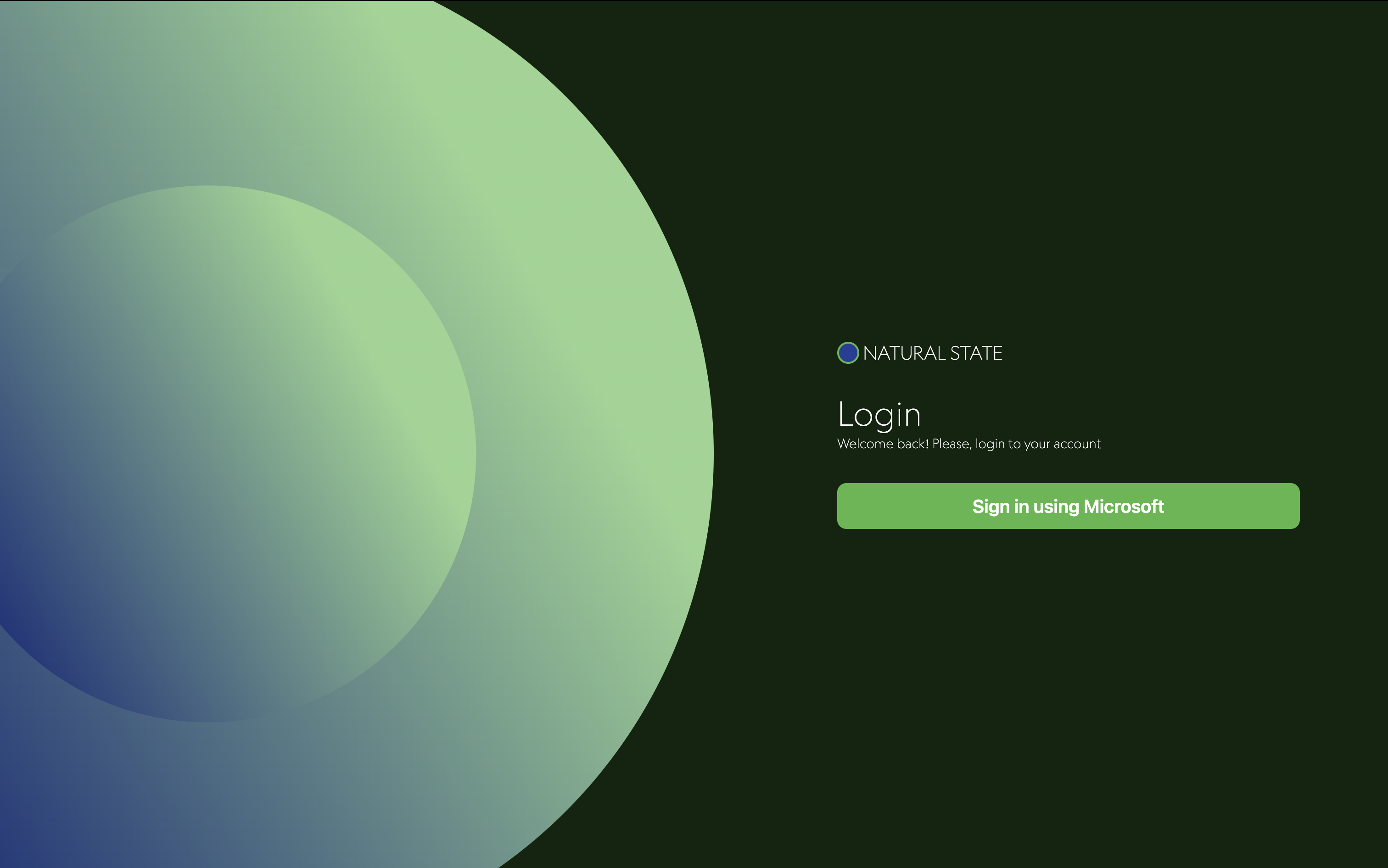 4) Login using your esri credentials. 5) Select Survey123, then your organization and your project. 6) Click on biodiversity.
4) Login using your esri credentials. 5) Select Survey123, then your organization and your project. 6) Click on biodiversity. 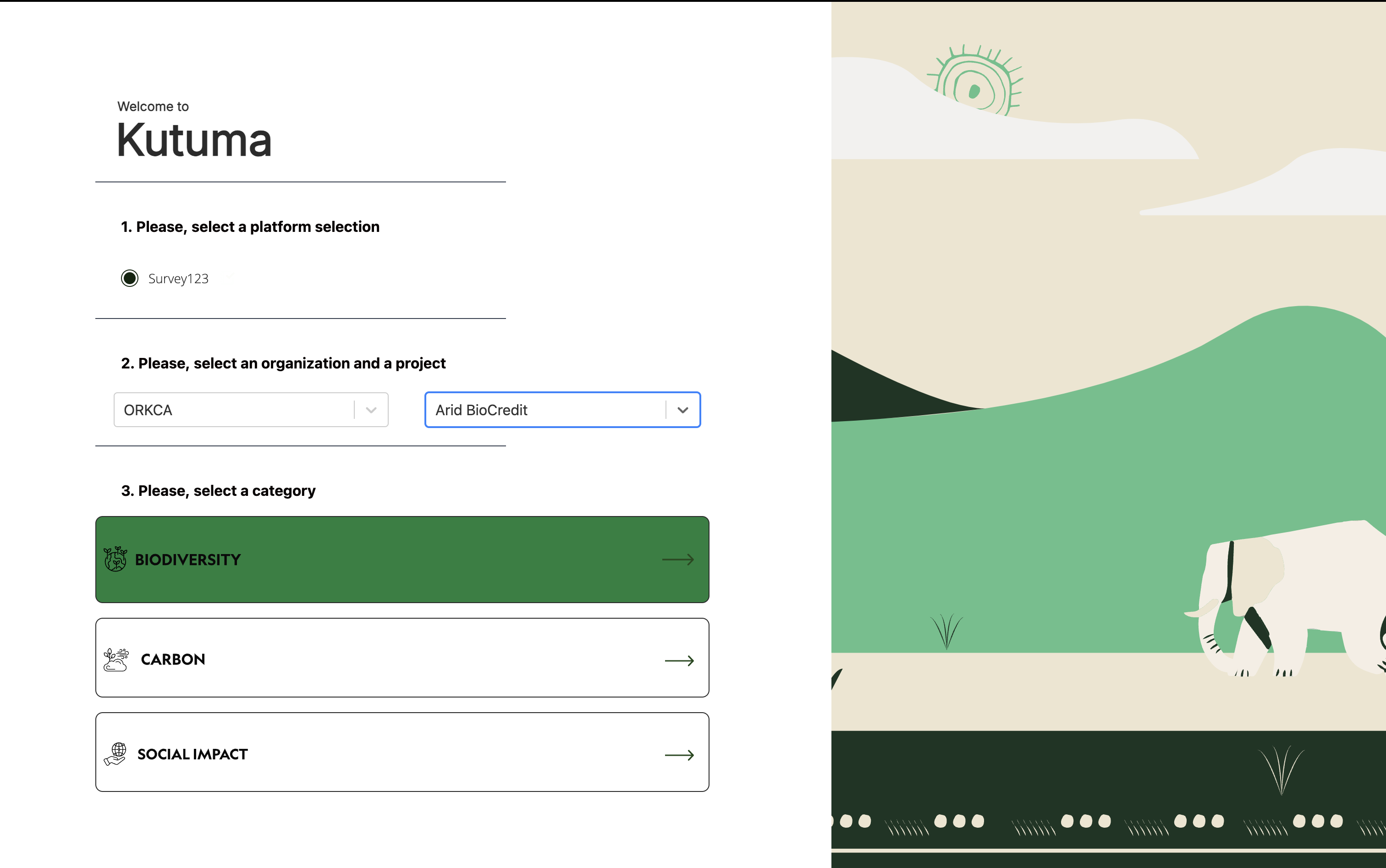 7) Click on settings in the bottom left corner. 8) Click on change storage location.
7) Click on settings in the bottom left corner. 8) Click on change storage location. 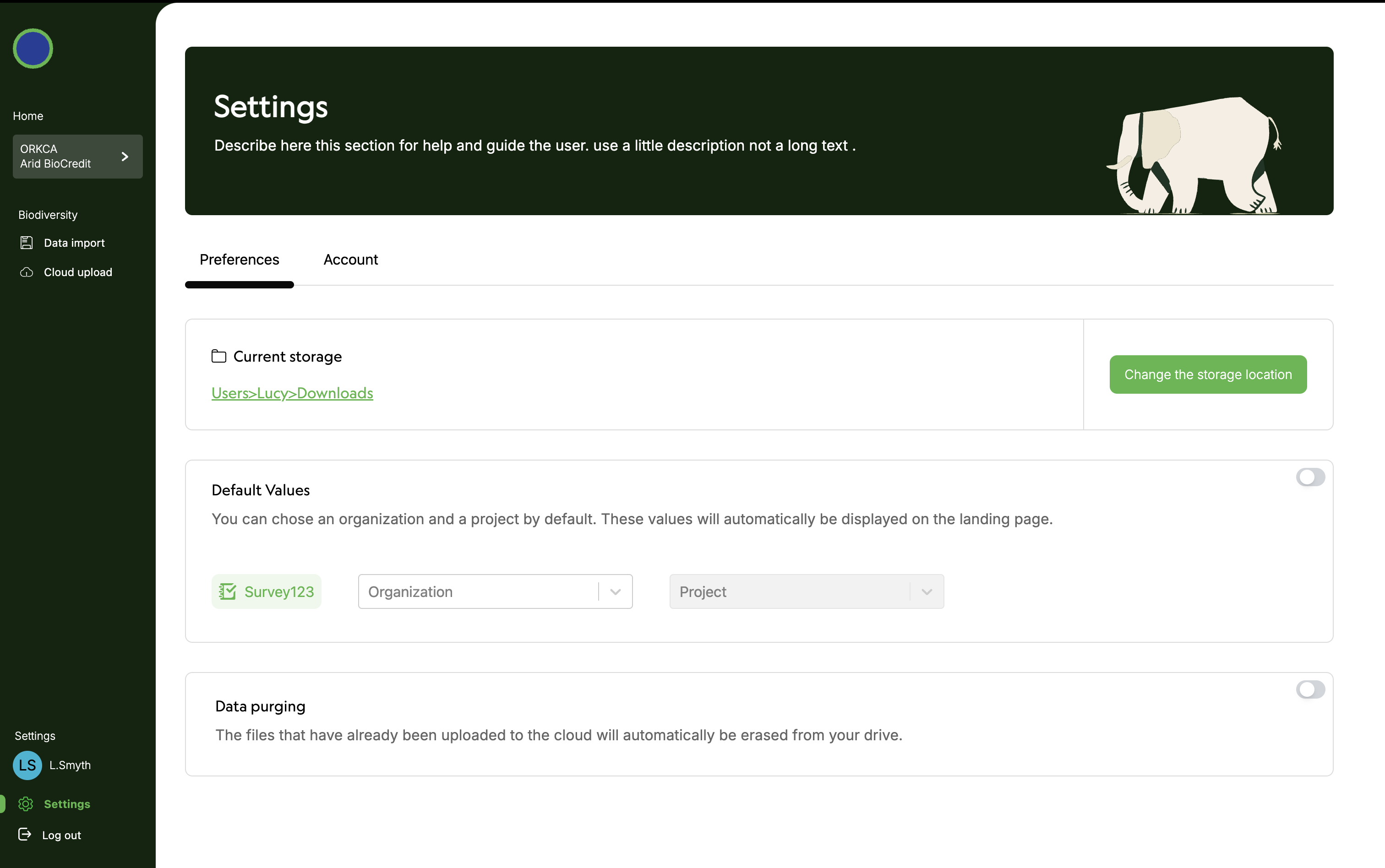 9) Select the hard drive where you would like to store your data. 10) Click on Data import under Biodiversity on left hand menu. 11) Scan QR code of SD card containing the data to upload.
9) Select the hard drive where you would like to store your data. 10) Click on Data import under Biodiversity on left hand menu. 11) Scan QR code of SD card containing the data to upload. 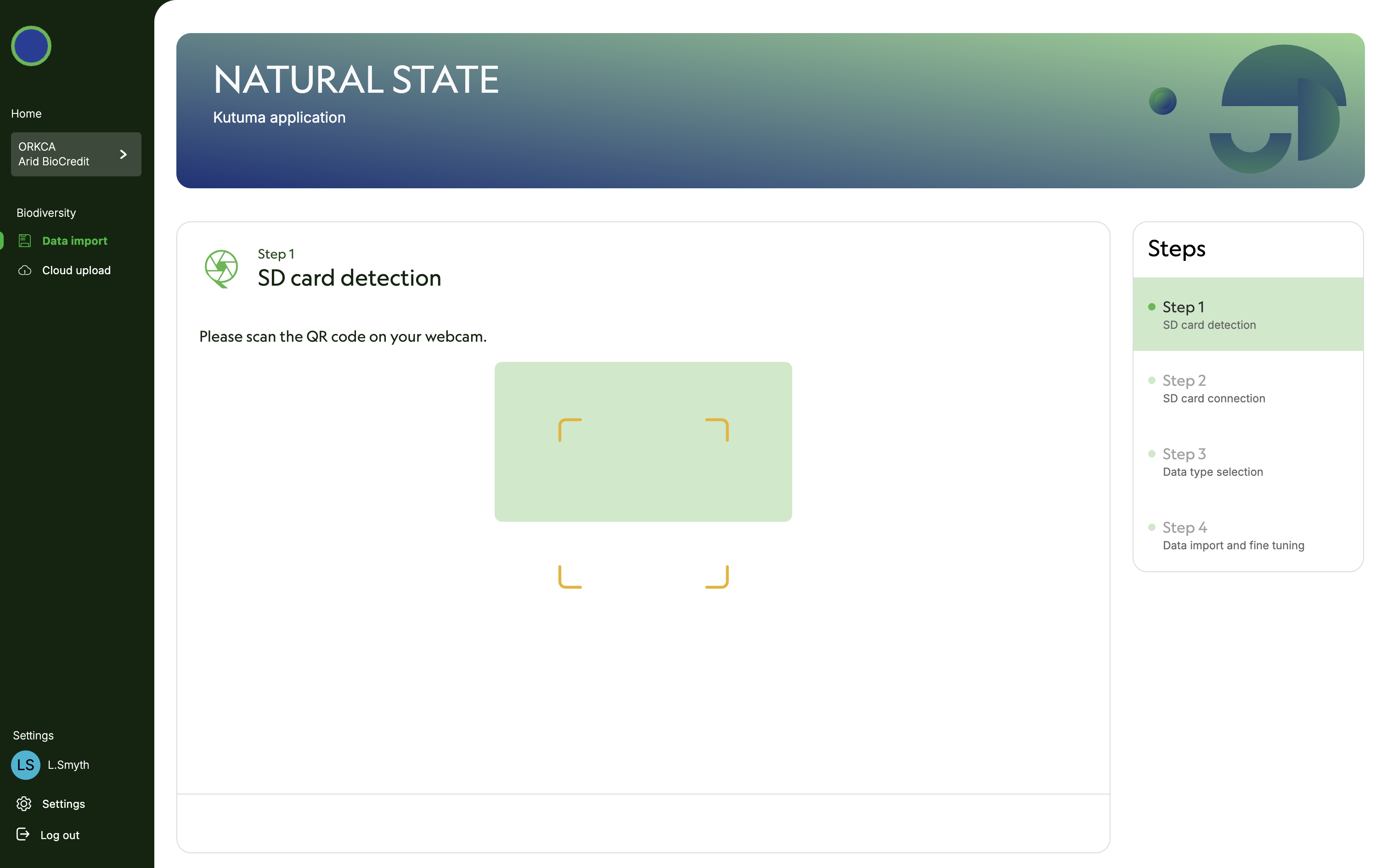 12) Plug SD card into computer. Computer must read SD card to proceed. 13) Specify that SD card is unencrypted. Click next.
12) Plug SD card into computer. Computer must read SD card to proceed. 13) Specify that SD card is unencrypted. Click next. 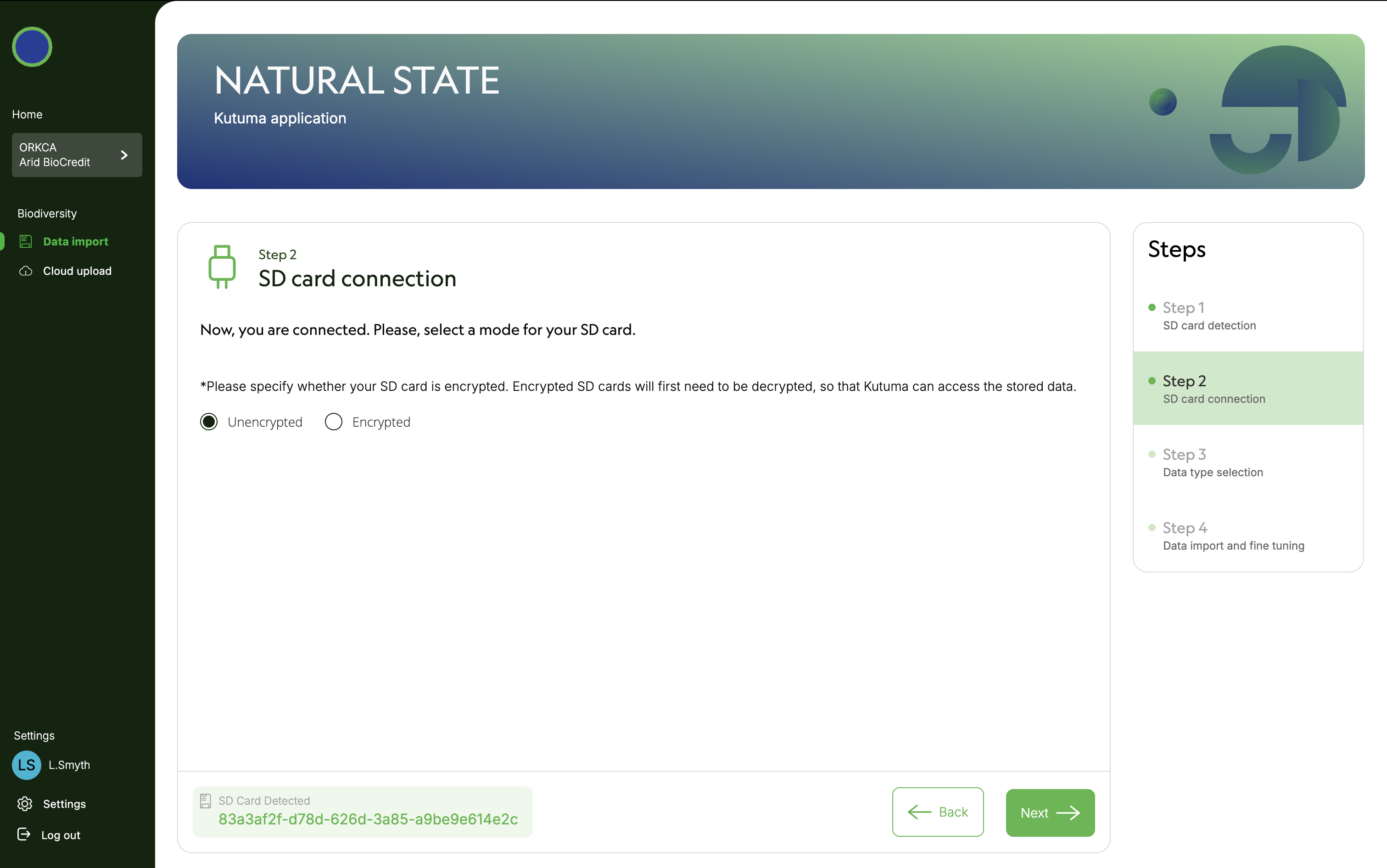 14) Specify data type (in this case camera trap images). Click next.
14) Specify data type (in this case camera trap images). Click next. 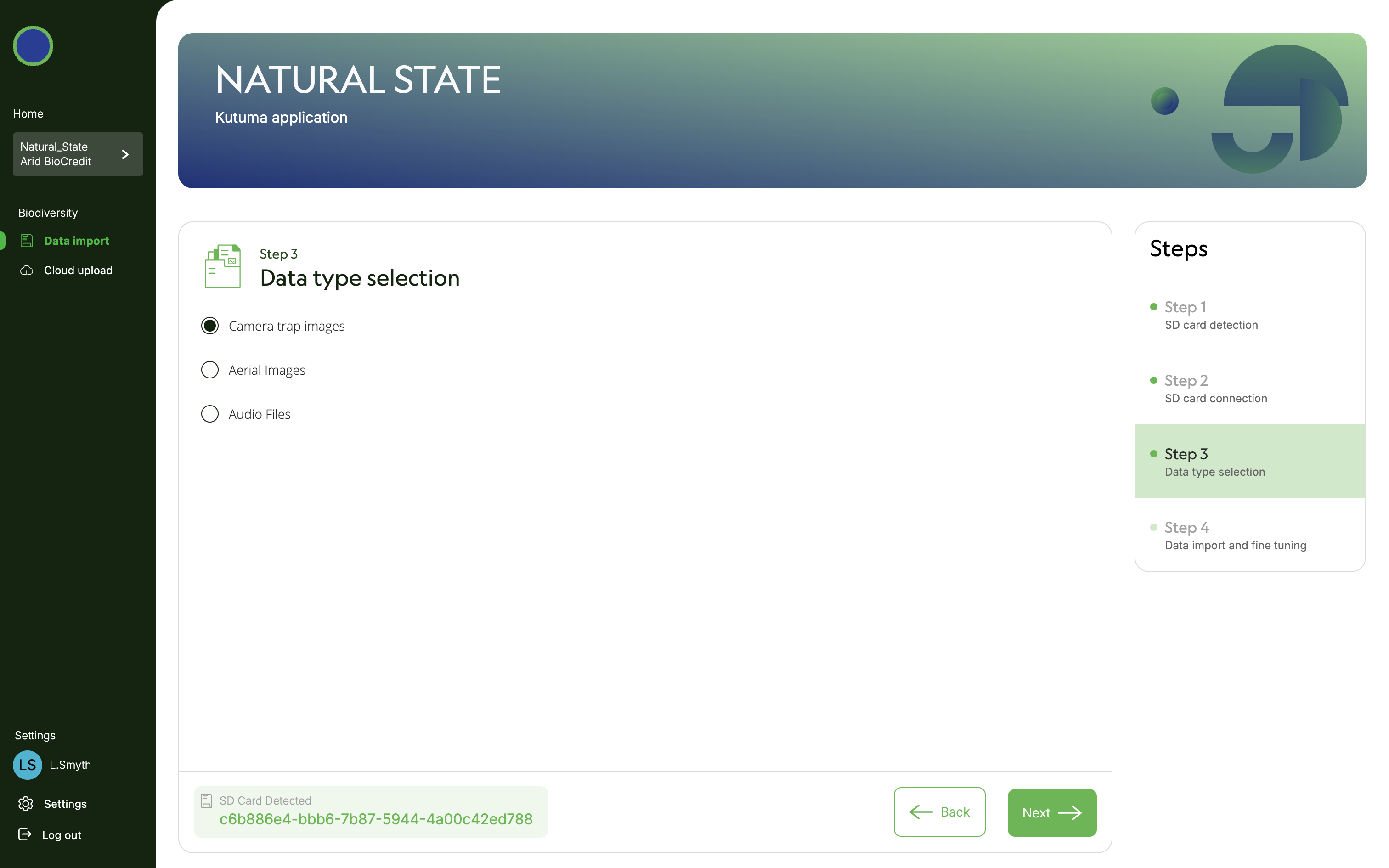 15) Once data files have appeared on screen, select all of them. Click next. Then click Got It.
15) Once data files have appeared on screen, select all of them. Click next. Then click Got It. 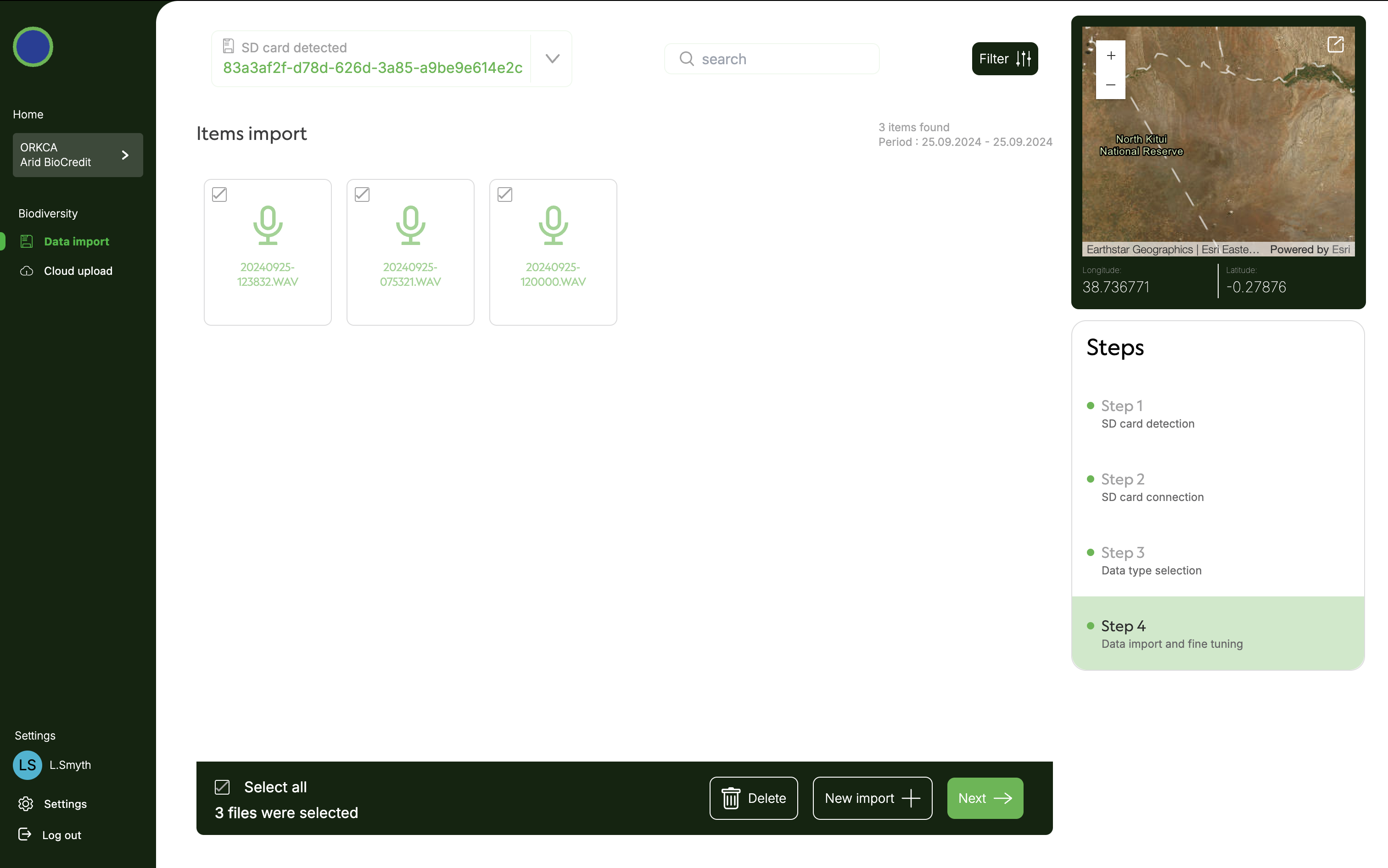
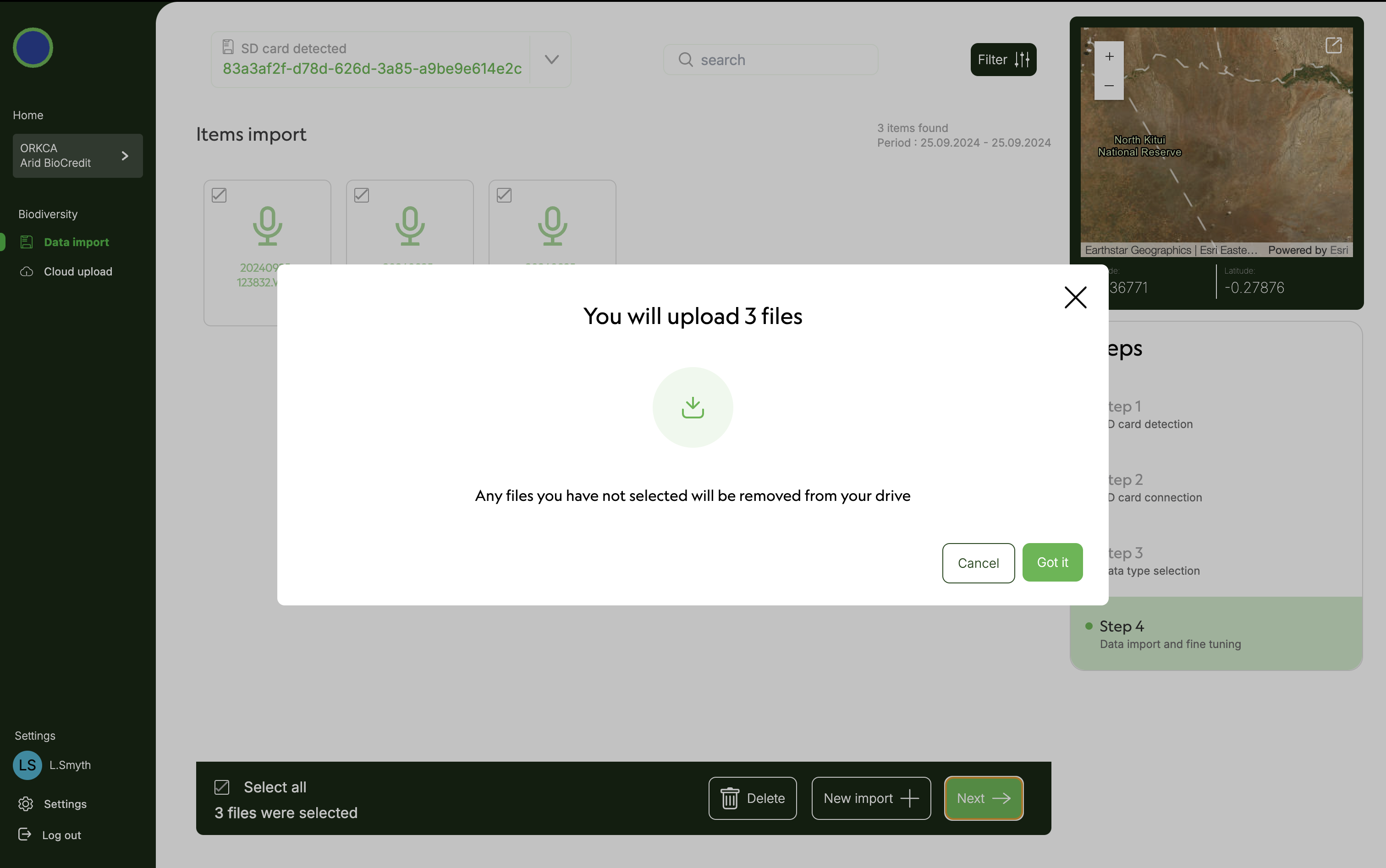 16) When progress bar reaches 100% files are now stored locally on your computer’s hard drive. They should be uploaded to the cloud when connected to good internet.
16) When progress bar reaches 100% files are now stored locally on your computer’s hard drive. They should be uploaded to the cloud when connected to good internet. 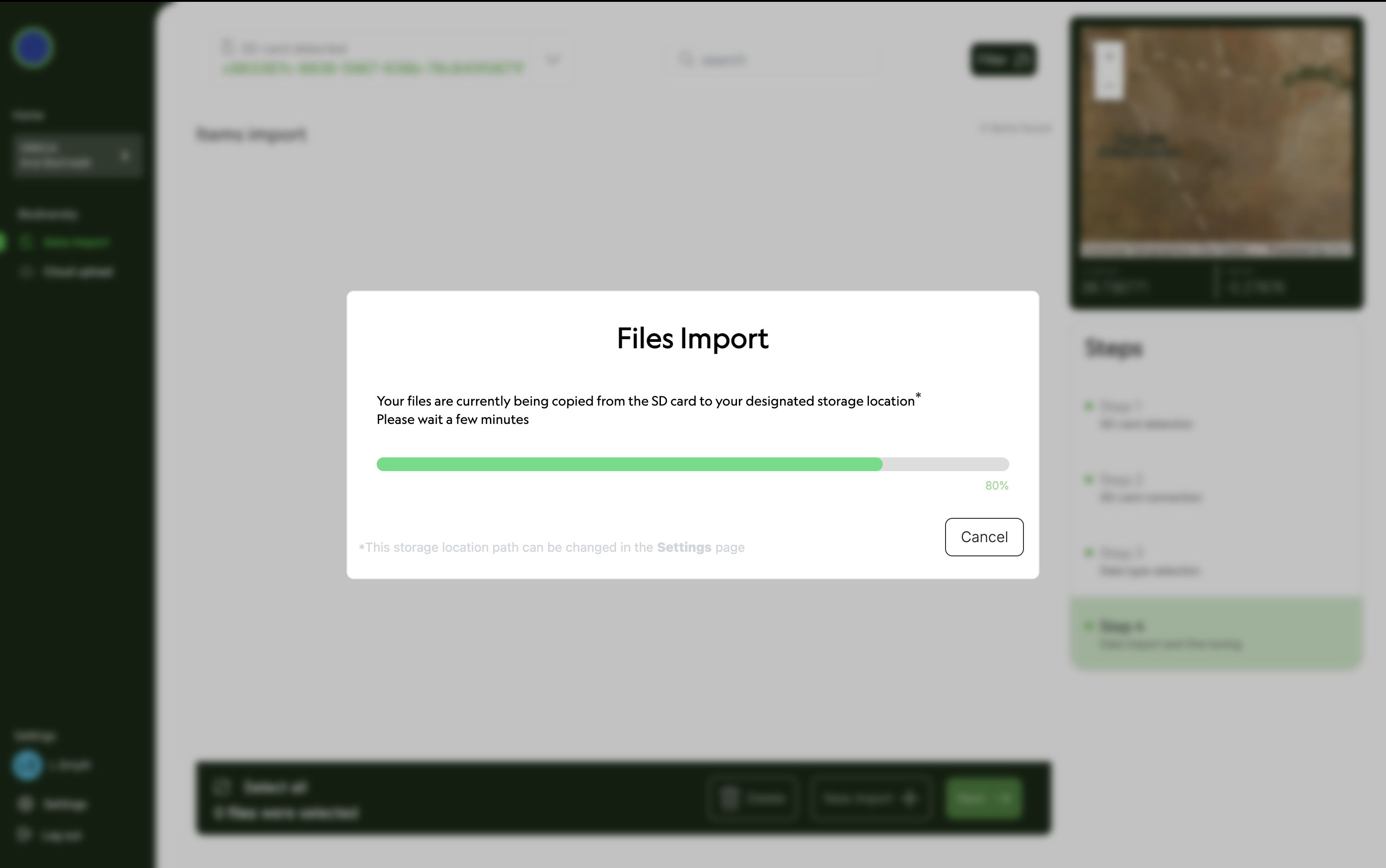 17) Eject SD card from computer. 18) Click on Data import under Biodiversity on left hand menu to sart importing data from the next SD card. 19) Repeat steps 6-11 until these data are stored on your computer’s hard drive. 20) Repeat for all AudioMoth SD cards. 21) Close Kutuma.
17) Eject SD card from computer. 18) Click on Data import under Biodiversity on left hand menu to sart importing data from the next SD card. 19) Repeat steps 6-11 until these data are stored on your computer’s hard drive. 20) Repeat for all AudioMoth SD cards. 21) Close Kutuma.
In place with unlimited internet push data up to cloud 1) Plug in the harddrive that you moved the data onto in the office. 2) Open Kutuma, and log in. 3) Select platform, organization, project and Biodiversity. 4) Click on Cloud upload under Biodiversity on the left hand menu. 5) Click select all. 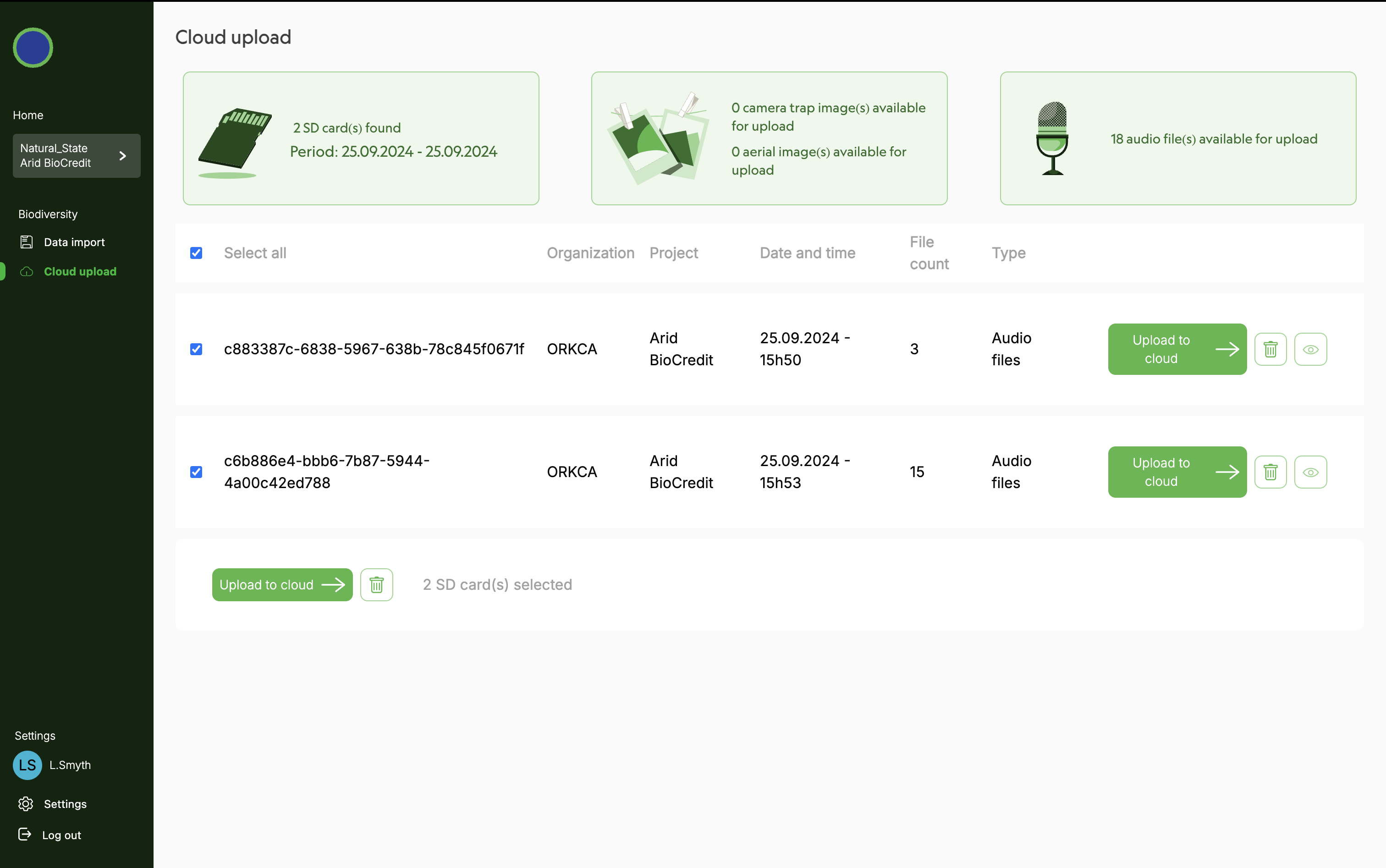 6) Click Upload to cloud.
6) Click Upload to cloud.
Only once all data has been uploaded to cloud 1) Format each SD card and safely eject from computer. 2) Place SD cards in a clearly labelled box for clean, formatted SD cards. Close the box! 3) Now they are ready for use again.
6. RETRIEVAL
NB: Ensure that landownders and managers have been notified of the planned fieldwork in advance.
6.1 SAMPLING PREPARATION
These steps need to happen in the office, while connected to wifi, before going to the field.
Equipment List: Pack the car
- Handheld GPS with spare Eneloop Pro batteries and preloaded with coordinates of actual sites.
- Mobile device (phone or tablet): fully charged, preloaded with the S123 app and CT Survey form.
- QR code representing missing device: stuck to your GPS or another obvious place that can be scanned when necessary.
- Box for full SD Cards: Clearly labelled.
- Chalk board and chalk for photos
- Cloth for cleaning cameras and blackboard.
- Cutting implement for removing cable ties.
- Mallet for hammering poles into the ground.
- Water and a medical kit in the vehicle.
6.2 SAMPLING PROCEDURES
camera trap Rwtrieval 1) Navigate to the relevant sampling site using a handhelp GPS with actual coordinates loaded. 2) Approach the camera trap with a blackboard showing the station number, date and time to the closest minute so that the camera trap takes an image of the blackboard. 3) Repeat the blackboard image twice more as a backup precaution. 4) Switch the camera trap off by pressing the black button on the bottom of the case. 5) Open the CT S123 Form and begin capturing the required information. 6) Remove the used SD card, scan into S123 and place in a clearly labelled box. If the device or SD card is missing then scan the QR code that represents “missing device”. 16) Finish recording details of the camera trap retrieval in S123. Ensure the location is recorded within 2m of the camera-trap. 17) Remove pole and place all equipment in vehicle.
6.3 POST-PROCESSING
Within 7 days of the completion of an acoustic survey check, data must be uploaded to lakehouse (Natural State’s data storage platform) using Kutuma:
At office after check (no internet required) 1) Plug webcam into computer. 2) Plug hard drive into computer. 3) Open the kutuma application. 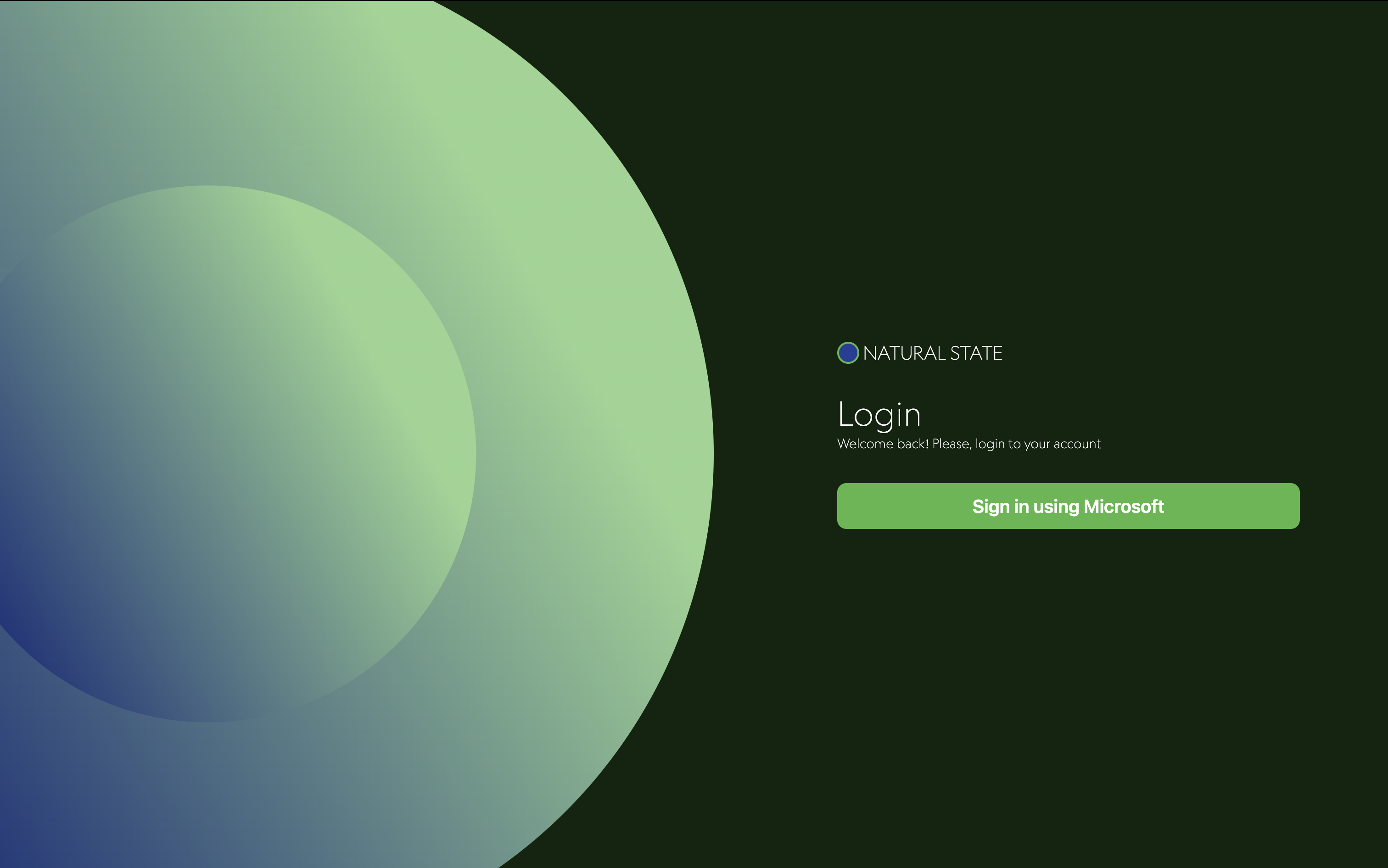 4) Login using your esri credentials. 5) Select Survey123, then your organization and your project. 6) Click on biodiversity.
4) Login using your esri credentials. 5) Select Survey123, then your organization and your project. 6) Click on biodiversity. 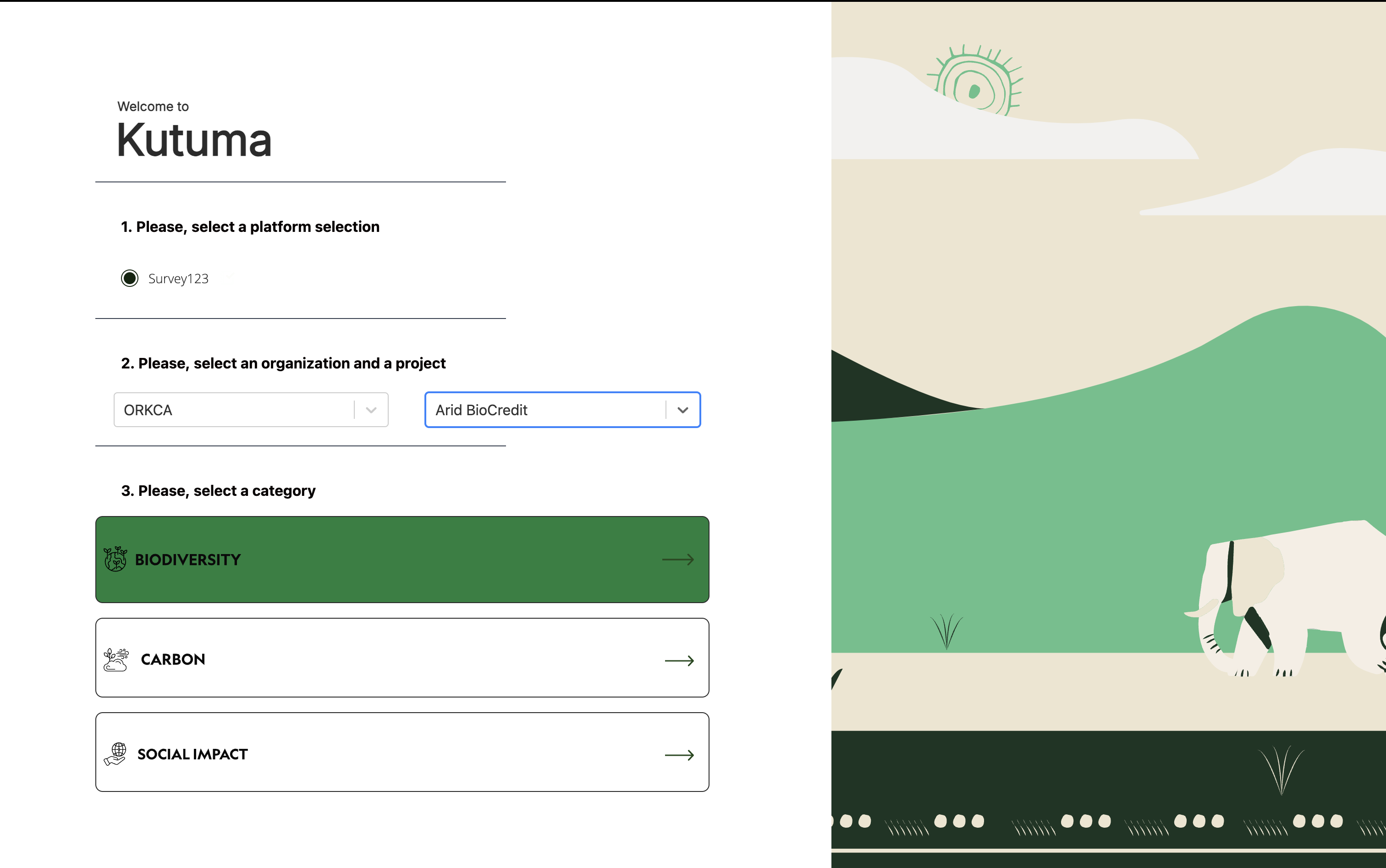 7) Click on settings in the bottom left corner. 8) Click on change storage location.
7) Click on settings in the bottom left corner. 8) Click on change storage location. 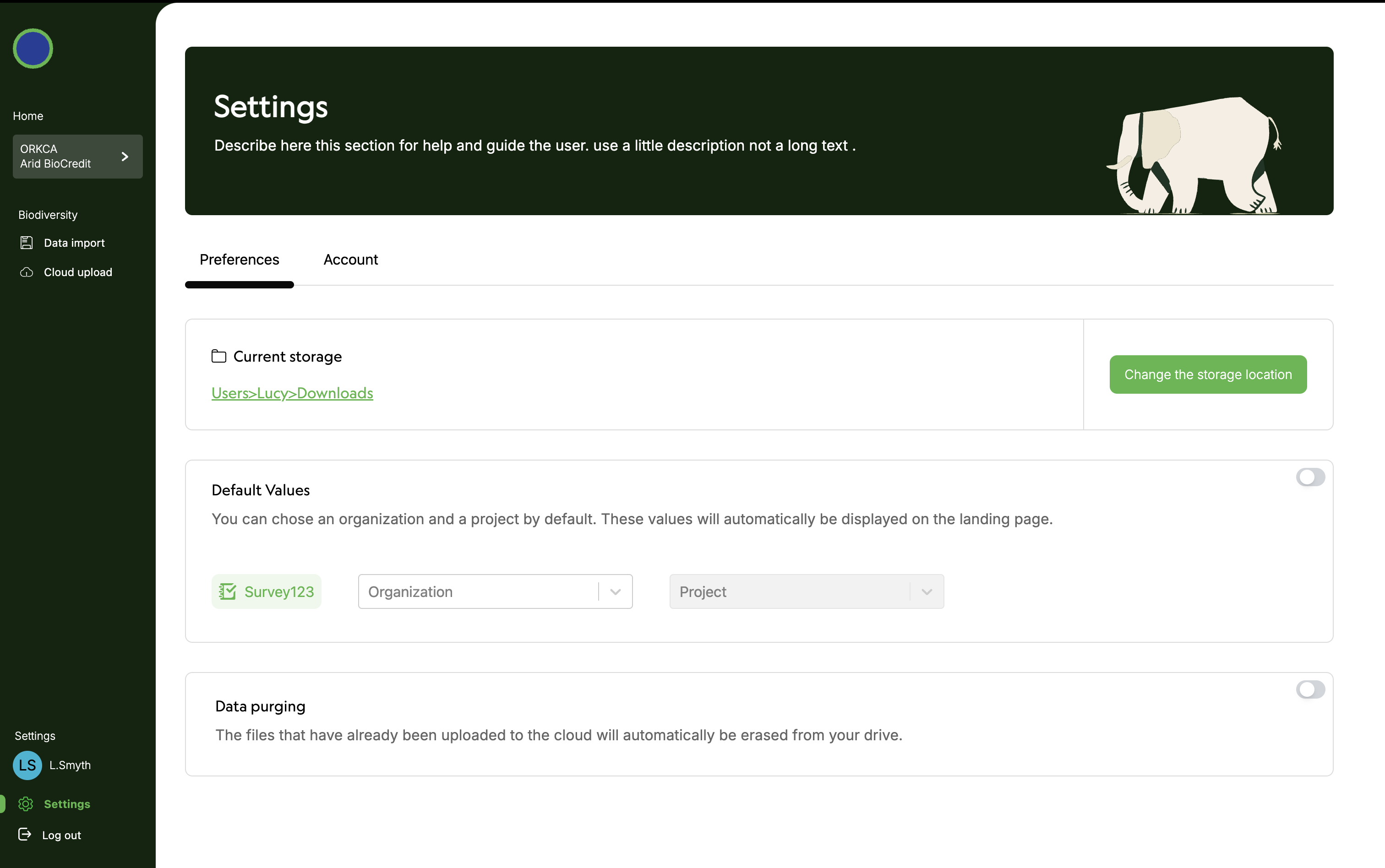 9) Select the hard drive where you would like to store your data. 10) Click on Data import under Biodiversity on left hand menu. 11) Scan QR code of SD card containing the data to upload.
9) Select the hard drive where you would like to store your data. 10) Click on Data import under Biodiversity on left hand menu. 11) Scan QR code of SD card containing the data to upload. 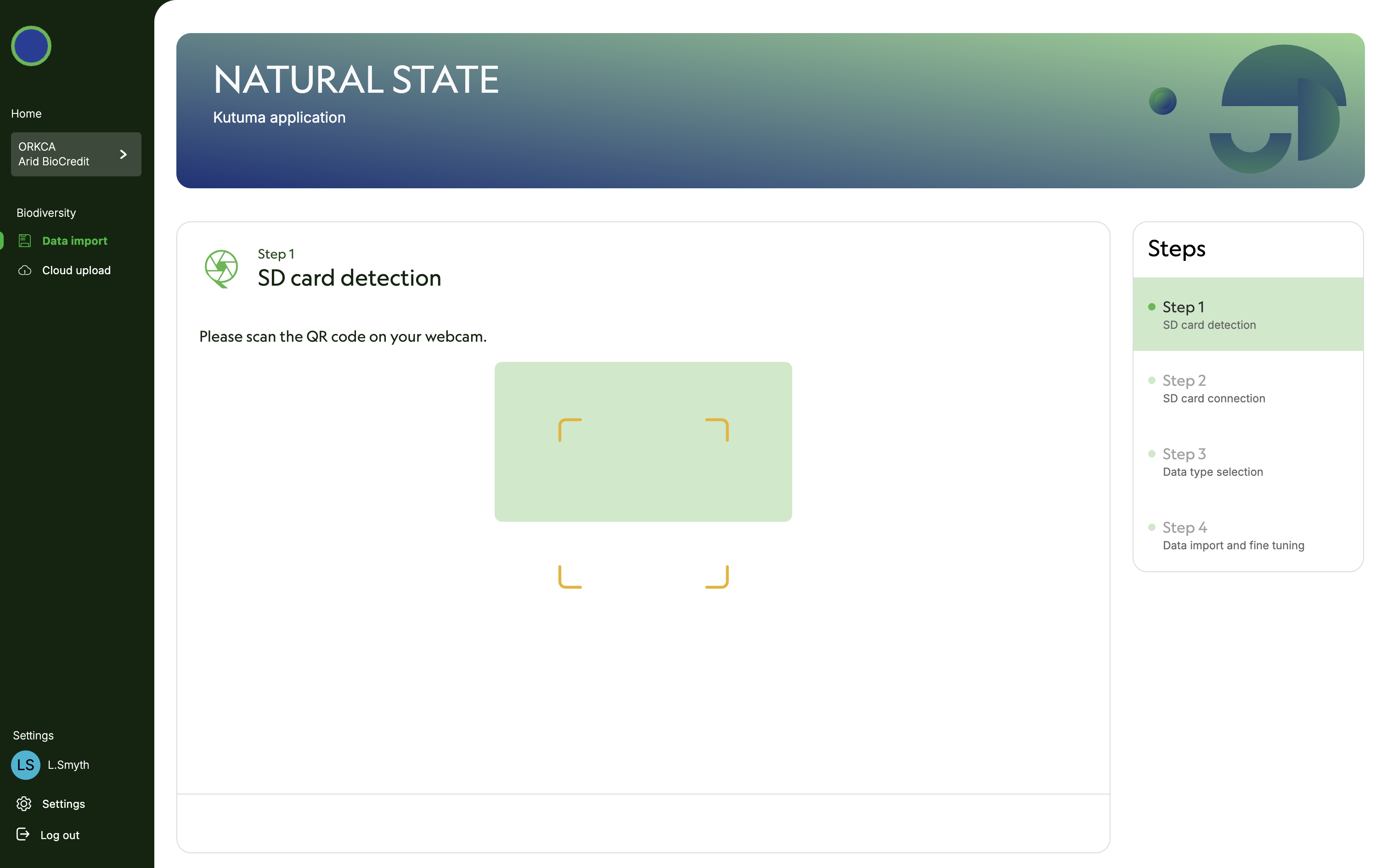 12) Plug SD card into computer. Computer must read SD card to proceed. 13) Specify that SD card is unencrypted. Click next.
12) Plug SD card into computer. Computer must read SD card to proceed. 13) Specify that SD card is unencrypted. Click next. 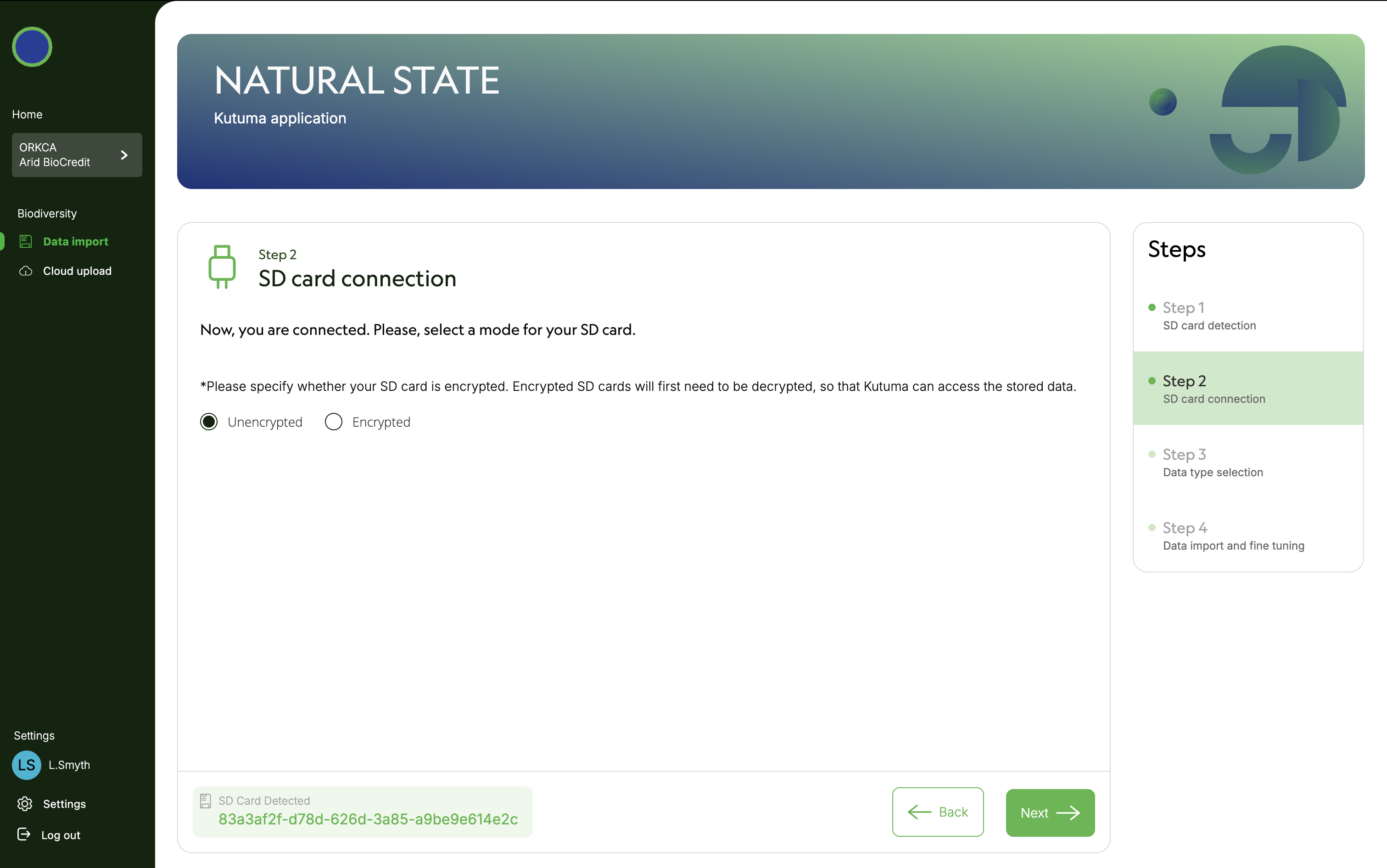 14) Specify data type (in this case camera trap images). Click next.
14) Specify data type (in this case camera trap images). Click next. 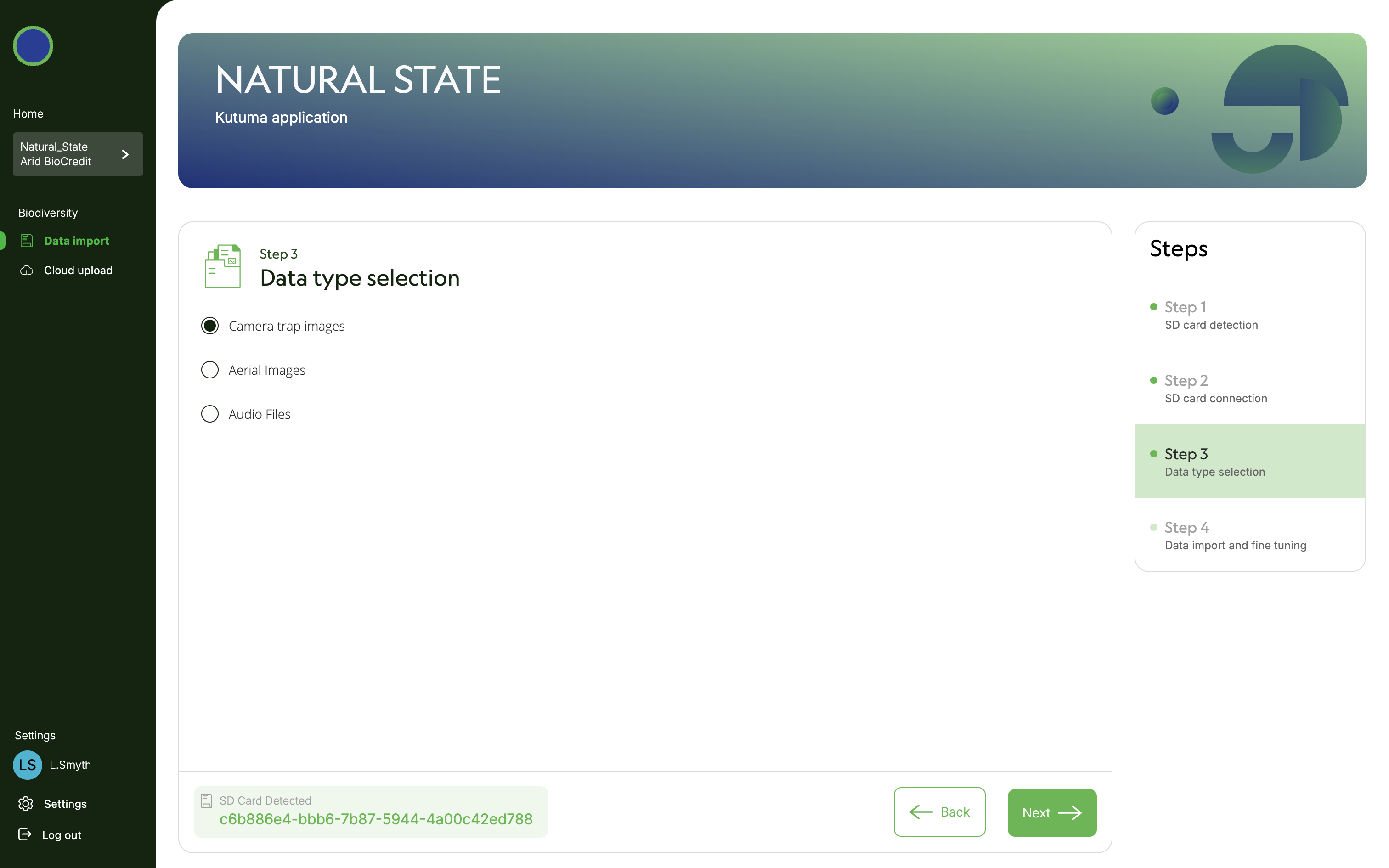 15) Once data files have appeared on screen, select all of them. Click next. Then click Got It.
15) Once data files have appeared on screen, select all of them. Click next. Then click Got It. 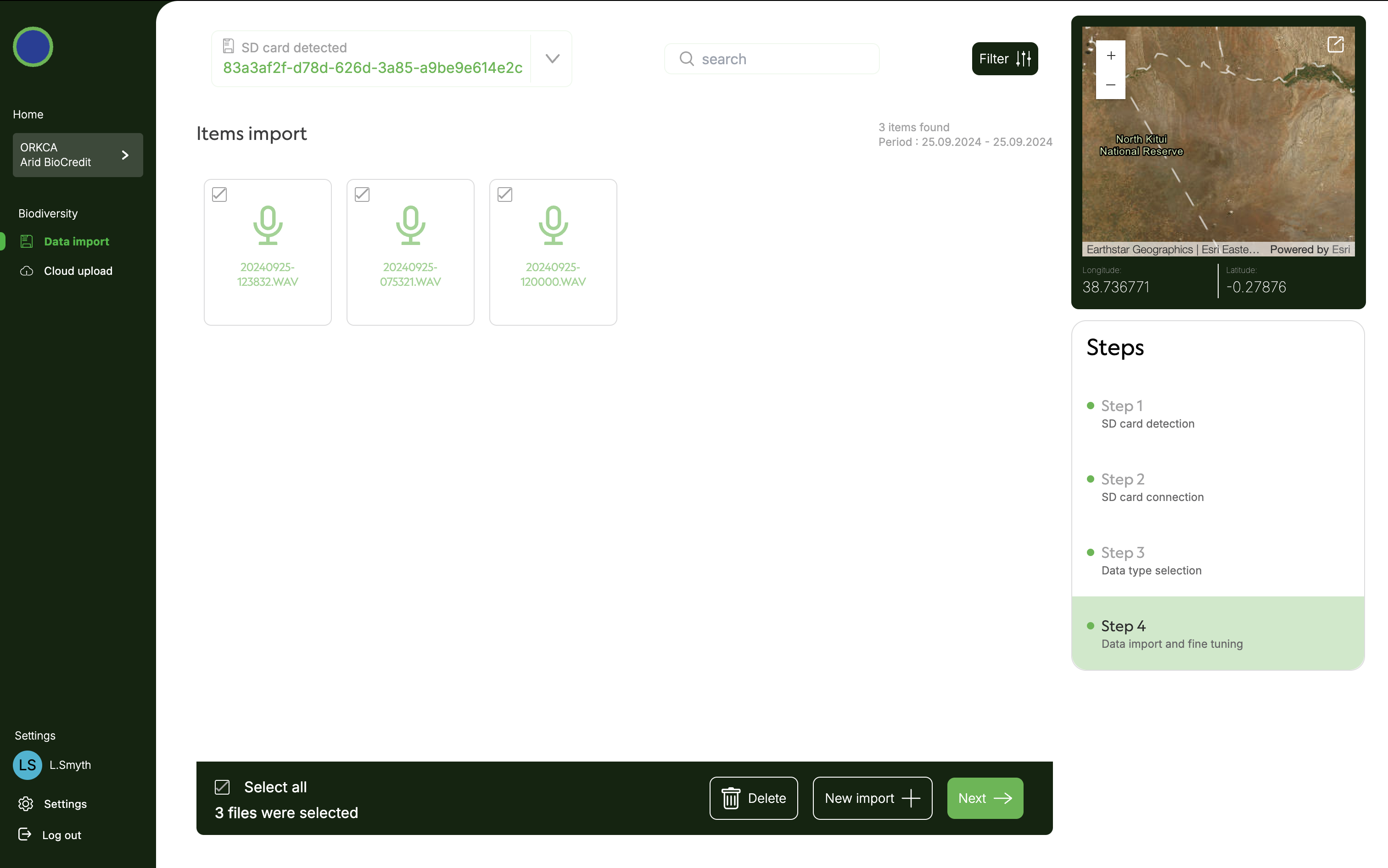
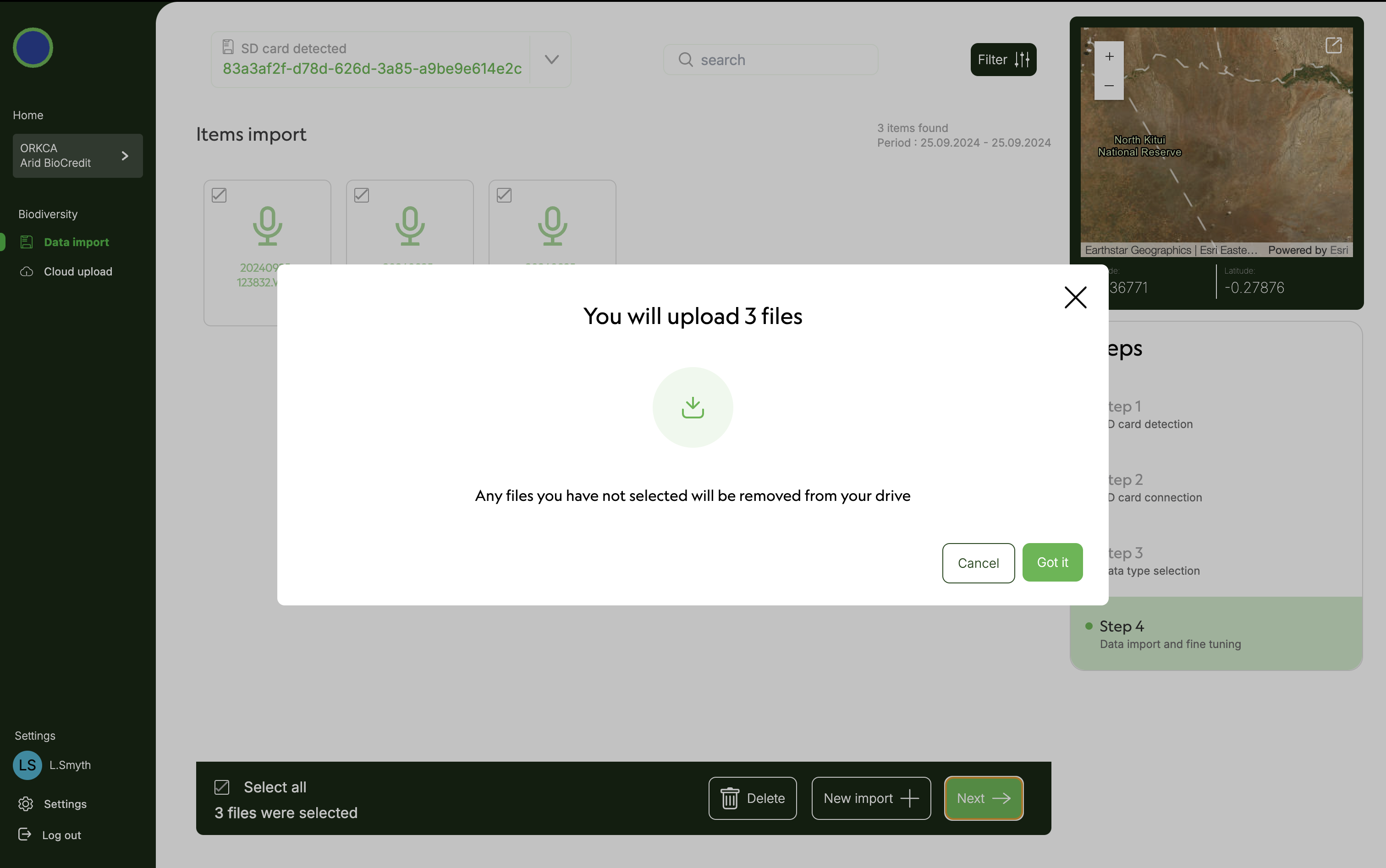 16) When progress bar reaches 100% files are now stored locally on your computer’s hard drive. They should be uploaded to the cloud when connected to good internet.
16) When progress bar reaches 100% files are now stored locally on your computer’s hard drive. They should be uploaded to the cloud when connected to good internet. 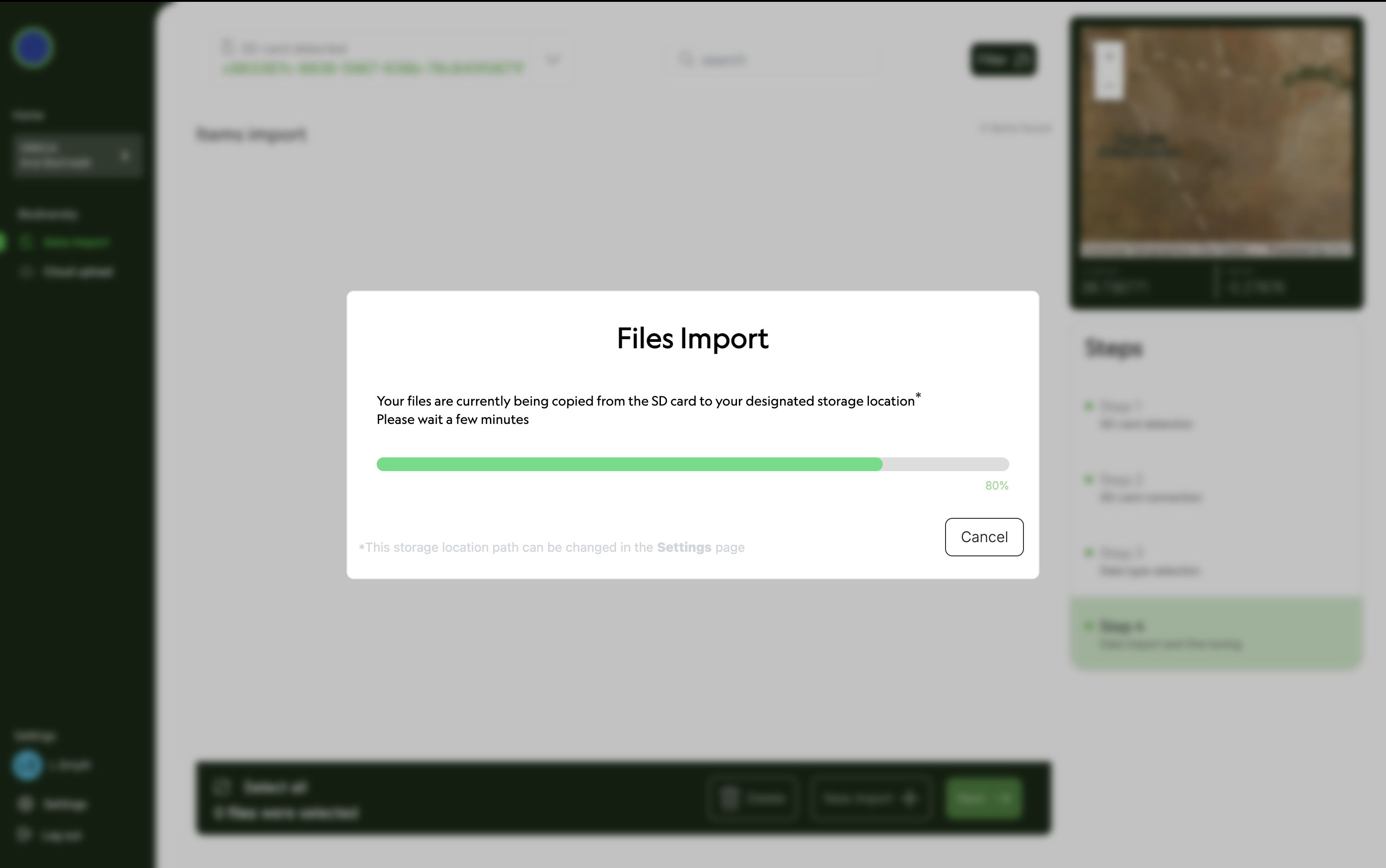 17) Eject SD card from computer. 18) Click on Data import under Biodiversity on left hand menu to sart importing data from the next SD card. 19) Repeat steps 6-11 until these data are stored on your computer’s hard drive. 20) Repeat for all AudioMoth SD cards. 21) Close Kutuma.
17) Eject SD card from computer. 18) Click on Data import under Biodiversity on left hand menu to sart importing data from the next SD card. 19) Repeat steps 6-11 until these data are stored on your computer’s hard drive. 20) Repeat for all AudioMoth SD cards. 21) Close Kutuma.
In place with unlimited internet push data up to cloud 1) Plug in the harddrive that you moved the data onto in the office. 2) Open Kutuma, and log in. 3) Select platform, organization, project and Biodiversity. 4) Click on Cloud upload under Biodiversity on the left hand menu. 5) Click select all. 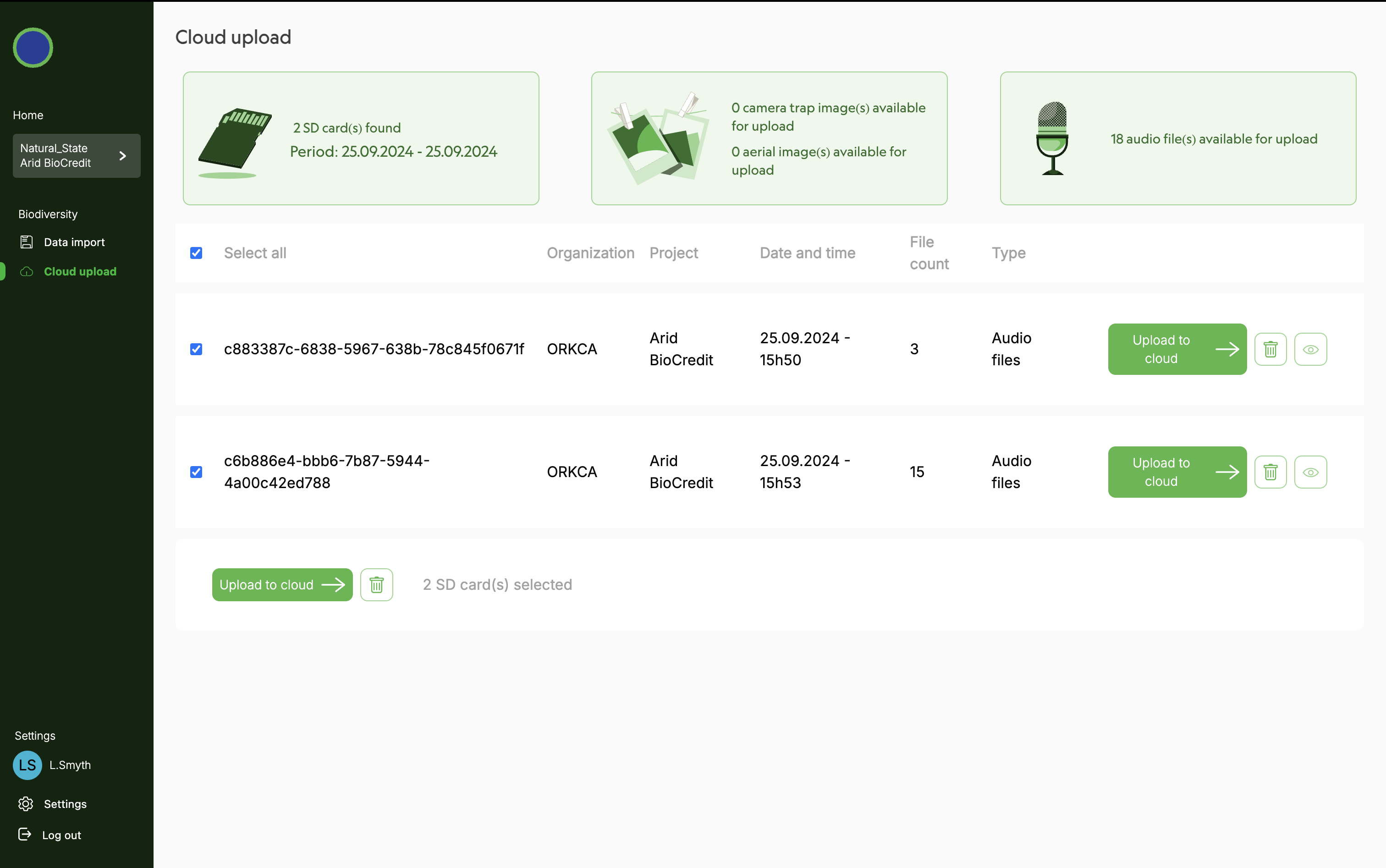 6) Click Upload to cloud.
6) Click Upload to cloud.
Only once all data has been uploaded to cloud 1) Format each SD card and safely eject from computer. 2) Place SD cards in a clearly labelled box for clean, formatted SD cards. Close the box! 3) Now they are ready for use again.
7. RELATED DOCUMENTS
7.1 DESIGN DOCUMENTS
7.2 OTHER RELEVANT SOPS
7.3 DATA ELEMENTS
8. REVISION AND VERSION HISTORY AND DESCRIPTION
==XXX==
9. SIGNATURES OF CONFIRMATION
Principal Investigator: _____________ Date: _____________
Director of Impact Monitoring: ___________ Date: _____________
10. APPENDICES
None currently available